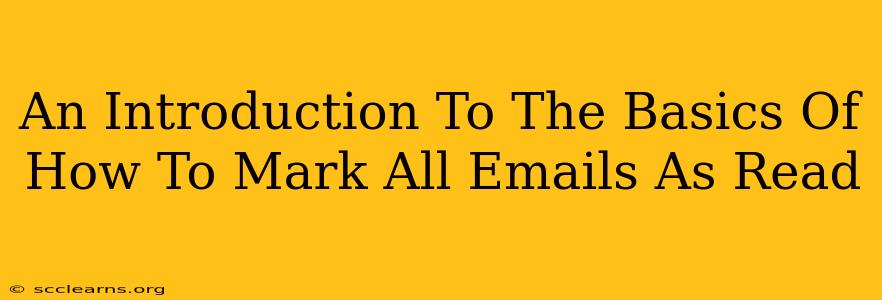Are you drowning in a sea of unread emails? Does the sheer number of notifications make you feel overwhelmed? You're not alone! Many people struggle with managing their inbox, and a quick way to regain control is learning how to mark all emails as read. This simple action can significantly reduce visual clutter and mental stress. This guide will walk you through the basics, showing you how to do it across various popular email platforms.
Why Mark All Emails as Read?
Before diving into the "how-to," let's understand why you might want to mark all your emails as read. The benefits include:
- Reduced Visual Clutter: A clear inbox is a clear mind. Marking all emails as read instantly declutters your inbox, making it easier to locate specific messages later.
- Improved Focus: The constant visual reminder of unread emails can be distracting. Clearing them allows you to focus on the tasks at hand.
- Better Organization: While not a replacement for proper inbox management, marking all as read can be a first step in a more organized email workflow. You can then go back and prioritize messages systematically.
- Stress Reduction: The overwhelming feeling associated with a packed inbox can lead to stress. Marking all emails as read can provide a sense of immediate accomplishment and relief.
How to Mark All Emails as Read: A Platform-by-Platform Guide
The exact method for marking all emails as read varies slightly depending on the email client or webmail service you use. Here's a breakdown for some of the most popular platforms:
Gmail
Marking all emails as read in Gmail is straightforward:
- Open your Gmail inbox.
- Locate the checkbox in the top-left corner. This usually sits above the list of emails. Clicking it will select all visible emails. Note: This typically selects only the emails currently displayed on the page; you might need to scroll down and repeat to select all emails.
- Look for the "More" option. It's typically represented by three vertical dots.
- Select "Mark as read." This action will instantly mark all currently selected emails as read.
Outlook (Web and Desktop)
Outlook offers a similar process, albeit with slight variations depending on whether you're using the web version or the desktop application:
Outlook Web:
- Open your Outlook inbox.
- Select the checkbox at the top left to select all visible emails (remember to scroll down).
- You might find a "Mark as read" option in the ribbon or toolbar above the email list. The exact location might vary slightly depending on your Outlook version.
Outlook Desktop:
The process is broadly similar to the web version. The "Mark as read" option will likely be found in a menu or toolbar within the email list view.
Yahoo Mail
Yahoo Mail follows a similar pattern:
- Access your Yahoo Mail inbox.
- Select the checkbox at the top left to select all emails. (Scroll to ensure you select all emails on all pages).
- Look for an option to "Mark as read." This might be in a menu or toolbar.
Other Email Providers
Most other email providers will offer a similar functionality. Look for a checkbox to select multiple emails and then a "Mark as read" or similar option within the interface. If you can't find it, consult your email provider's help section or search online for specific instructions.
Cautions and Considerations
While marking all emails as read can be a powerful tool for inbox management, it's crucial to use it judiciously.
- Important Emails: Before you mark everything as read, ensure you haven't missed any crucial emails requiring immediate attention. Skim through the subject lines quickly to avoid overlooking anything vital.
- Filtering: For long-term inbox management, consider setting up filters to automatically organize incoming emails. This will prevent future inbox overload.
- Don't Over-rely: This action should be part of a broader email management strategy, not a replacement for active email processing and organization.
By following these guidelines and understanding the nuances of your email platform, you can effectively use the "mark all as read" feature to regain control of your inbox and experience a more organized and less stressful email workflow.