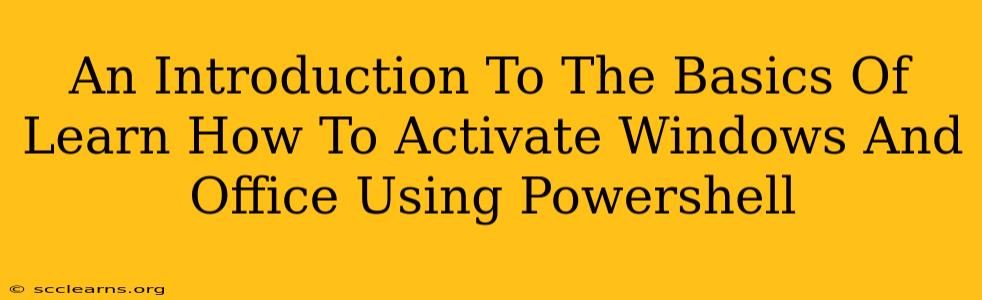Are you tired of complicated activation processes for Windows and Microsoft Office? PowerShell offers a streamlined and efficient way to manage these activations, eliminating the need for cumbersome graphical interfaces. This guide provides a beginner-friendly introduction to activating both Windows and Office using PowerShell, empowering you to manage your software licenses with ease.
Why Use PowerShell for Activation?
PowerShell provides several advantages over traditional activation methods:
- Automation: Automate activation across multiple machines, saving significant time and effort.
- Scripting: Create scripts to automate routine activation tasks, enhancing efficiency and reducing manual intervention.
- Remote Management: Activate Windows and Office on remote computers without physical access.
- Centralized Management: Manage activations from a central location, simplifying administration in larger environments.
- Error Handling: PowerShell allows for robust error handling, enabling the creation of more reliable activation scripts.
Understanding Activation Methods
Before diving into PowerShell commands, it's crucial to understand the different activation methods available:
- KMS (Key Management Service): Ideal for organizations with multiple computers. A KMS server activates client machines within the network.
- MAK (Multiple Activation Key): Suitable for organizations with a smaller number of computers. A MAK allows a specific number of activations.
- Retail Key: Used for single-machine activations purchased through retail channels.
Activating Windows with PowerShell
Activating Windows using PowerShell typically involves using the slmgr.vbs script. This script is a built-in component of Windows and provides various activation-related functionalities. Note: You will need administrative privileges to execute these commands.
Here's an example of how to activate Windows using a product key:
slmgr /ipk <YourWindowsProductKey>
slmgr /ato
Replace <YourWindowsProductKey> with your actual Windows product key. The /ipk parameter installs the product key, and /ato activates the product online.
Checking Windows Activation Status
To verify the activation status of your Windows installation, use the following command:
slmgr /xpr
This will display information about your Windows activation status, including the license type and expiry date (if applicable).
Activating Microsoft Office with PowerShell
Activating Microsoft Office using PowerShell is slightly more involved, but still relatively straightforward. You might need to use different commands depending on the specific Office version.
Generally, you’ll interact with the Office installation through the command line or by leveraging COM objects within PowerShell. The exact commands will vary based on your Office version and installation method.
Checking Microsoft Office Activation Status
Similar to Windows, you can check the activation status of your Office installation. The specific command depends on the version of Office you're using. Consult Microsoft's documentation for your specific Office version for the most accurate commands.
Advanced PowerShell Techniques for Activation
Once you master the basic commands, you can explore more advanced techniques:
- Creating Activation Scripts: Automate activation processes by creating PowerShell scripts that perform these operations automatically.
- Error Handling: Implement error handling in your scripts to gracefully handle potential issues during activation.
- Remote Activation: Activate Windows and Office on remote computers using PowerShell remoting.
Conclusion
PowerShell provides a powerful and efficient method for activating Windows and Microsoft Office. By mastering the basic commands and techniques outlined in this guide, you can streamline your activation process and significantly improve your system administration efficiency. Remember to always consult the official Microsoft documentation for the most up-to-date information and specific commands related to your versions of Windows and Microsoft Office. This introduction lays the groundwork for deeper exploration into the powerful capabilities of PowerShell for software license management.