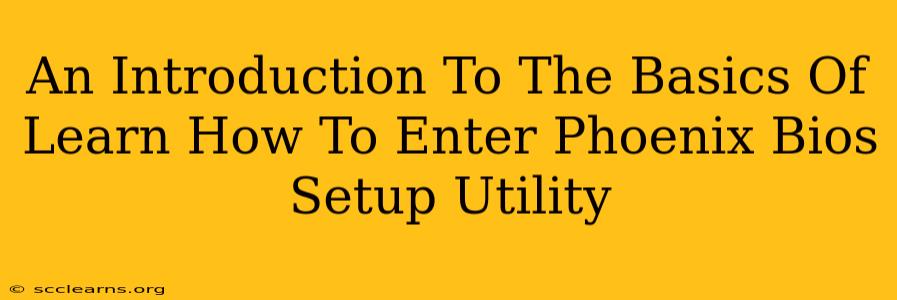Accessing your Phoenix BIOS Setup Utility is crucial for tasks like adjusting boot order, overclocking (proceed with caution!), configuring hardware settings, and troubleshooting boot problems. This guide provides a straightforward introduction to navigating this essential part of your computer's system.
Understanding the Phoenix BIOS
The Phoenix BIOS (Basic Input/Output System) is firmware – a low-level program that runs before your operating system loads. It initializes your computer's hardware components and allows you to configure various settings. Phoenix Technologies was a major BIOS developer, and their BIOS is still found in many systems. Knowing how to access and navigate it is a valuable skill for any computer user.
Why Access the Phoenix BIOS?
You might need to enter the Phoenix BIOS Setup Utility for a variety of reasons, including:
- Changing the boot order: If your computer isn't booting from the correct drive (like a USB or CD/DVD), you'll need to adjust the boot order within the BIOS.
- Overclocking (Advanced Users Only): Experienced users can potentially improve system performance by overclocking their CPU or GPU, but this carries risks and requires careful research. Proceed with extreme caution and only if you understand the implications.
- Configuring hardware settings: You can adjust settings for hard drives, optical drives, and other hardware components.
- Troubleshooting boot problems: If your computer won't boot, the BIOS can often help pinpoint the source of the problem.
- Enabling or disabling features: You can enable or disable features like virtualization technology (VT-x or AMD-V) or legacy boot modes.
Accessing the Phoenix BIOS Setup Utility: The Key to Entry
The method for accessing the Phoenix BIOS varies slightly depending on your computer manufacturer and motherboard model. However, the general process involves pressing a specific key repeatedly as your computer starts up. You must press the key before the operating system begins to load. This usually happens very quickly, often within the first few seconds of powering on.
Common keys include:
- Delete (Del): This is the most common key.
- F2: Frequently used by various manufacturers.
- F10: Another common option.
- Esc: Less common, but possible.
The key to press is usually displayed briefly on screen during the startup process. Look closely for messages such as "Press Del to enter Setup," or similar instructions. If you miss it, you'll have to restart your computer and try again.
If You Miss the Prompt
If you miss the prompt to enter the BIOS, don't worry. Just restart your computer and try again, paying close attention to the screen as it starts up.
Navigating the Phoenix BIOS
Once inside the Phoenix BIOS, you'll be presented with a menu-driven interface. The exact layout will vary depending on your motherboard model, but most will have options to configure boot order, change system time, adjust hardware settings, and more. Use the arrow keys to navigate the menus and the Enter key to select options. Remember to save your changes before exiting the BIOS. This usually involves selecting an option like "Save & Exit" or "Exit Saving Changes".
Conclusion: Mastering Your BIOS, Mastering Your System
Understanding how to access and navigate the Phoenix BIOS is a fundamental skill for any computer user. It allows for crucial system configuration, troubleshooting, and performance tweaking. Remember to proceed cautiously, especially with advanced options like overclocking, and always back up important data before making significant changes. By learning these basics, you take a significant step towards becoming more confident and capable in managing your computer.