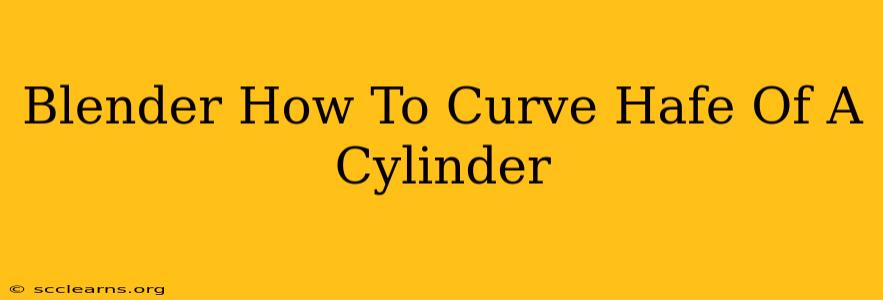Creating interesting shapes in Blender often involves manipulating existing primitives. This tutorial focuses on a specific technique: curving only half of a cylinder. This is useful for creating a variety of models, from stylized furniture legs to organic shapes. We'll explore two effective methods to achieve this.
Method 1: Using the Curve Modifier
This is generally the cleaner and more easily adjustable method.
Step 1: Create your base cylinder
Begin by adding a cylinder to your scene. In the default layout, press Shift + A, select Mesh, then Cylinder. Adjust the radius and depth to your liking.
Step 2: Create a curve
Next, add a curve. Again, use Shift + A, choose Curve, and then Bezier. This will give you a simple curve you can manipulate. Adjust the curve's shape to match your desired curvature for the cylinder half. Experiment with the handles to fine-tune the curve. A simple arc is perfect for this task.
Step 3: Separate the cylinder into halves
This step is crucial. Select your cylinder in object mode (make sure you're not in edit mode). Go to Edit Mode (Tab). Use the knife tool (K) to cut the cylinder precisely down the middle. Then, select one half and press P to separate it. Keep the half you want to curve; you can delete the other half.
Step 4: Apply the Curve Modifier
Select the half-cylinder. In the Modifiers tab (the wrench icon), click Add Modifier and choose Curve. In the Curve Modifier settings, select the Bezier curve you created as the "Object" target. You'll instantly see your half-cylinder bending along the curve.
Step 5: Adjust and Refine
Experiment with the curve's shape to perfectly fit your needs. You can adjust the curve's handles in edit mode to tweak the curvature. You can also adjust the "Deform Axis" in the Curve Modifier settings to control the direction of the bend.
Method 2: Using the Simple Deform Modifier
This method is quicker for simple curves but offers less control than the Curve Modifier.
Step 1: Create your base cylinder
Same as in Method 1. Create a cylinder with your desired dimensions.
Step 2: Separate the cylinder
Again, just like in Method 1, separate the cylinder into two halves using the knife tool and then delete the unwanted half.
Step 3: Apply the Simple Deform Modifier
Select the remaining half-cylinder. Add a Simple Deform modifier (Add Modifier > Simple Deform). Choose "Bend" as the type. Adjust the "Angle" value to control the amount of curvature. The "Deform Axis" controls the bend direction. You may need to rotate your object before applying the modifier to get the exact bend you need.
Step 4: Limitations
Remember that the Simple Deform modifier provides a uniform bend. You won't get the same level of precise control over the curve's shape as with the Curve Modifier.
Choosing the Right Method
- Curve Modifier: Offers greater precision and control over the curve's shape. Best for complex and customized curves.
- Simple Deform Modifier: Faster for simple bends, but less flexible for intricate curves.
Both methods allow you to successfully curve half a cylinder in Blender. Choose the technique that best suits your project's complexity and your desired level of control. Remember to experiment and have fun exploring the possibilities!