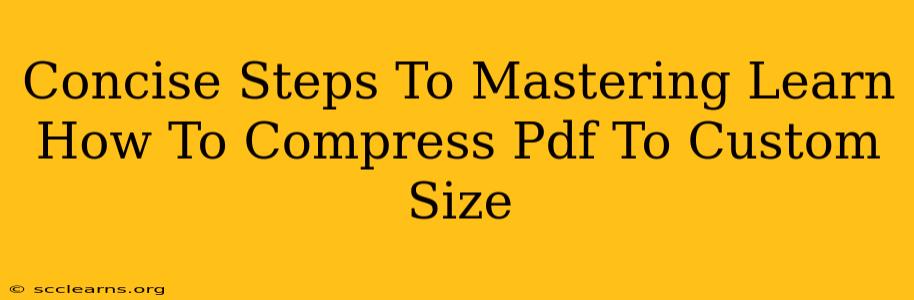Reducing PDF file size is crucial for easy sharing, faster uploads, and efficient storage. But navigating the plethora of options and techniques can be daunting. This guide provides concise, actionable steps to master PDF compression to your exact specifications. We'll cover various methods and highlight the best practices to ensure optimal results without sacrificing quality.
Understanding PDF Compression: Size vs. Quality
Before diving into the techniques, let's clarify the relationship between file size and quality. Compressing a PDF involves reducing its size, often by removing redundant data or employing different compression algorithms. However, this process can sometimes affect the visual quality of the document. The key is to find the right balance—achieving a significantly smaller file size without unacceptable visual degradation.
Factors Affecting PDF Size:
- Image Resolution: High-resolution images significantly inflate file size.
- Fonts: Embedded fonts, especially those with many glyphs, can add considerable weight.
- Number of Pages: More pages generally mean a larger file.
- Content Type: Text-only PDFs are inherently smaller than those containing images or complex graphics.
Method 1: Using Built-in PDF Reader Features
Many popular PDF readers (like Adobe Acrobat Reader, Preview on Mac, etc.) offer built-in compression tools. These are often the easiest options for quick compression tasks.
Steps:
- Open the PDF: Launch your PDF reader and open the file you want to compress.
- Locate the Compression Tool: The location varies depending on the reader. Look for options like "Save As," "Export," or "Print." Within these menus, you'll usually find a setting related to compression or file size reduction.
- Choose Compression Level: Some readers provide options for different compression levels (e.g., low, medium, high). Higher levels generally result in smaller files but might slightly reduce image quality.
- Save the Compressed PDF: Select a location to save the smaller PDF file.
Pros: Convenient and readily available. Cons: Limited control over compression settings, often resulting in less optimized file sizes compared to dedicated tools.
Method 2: Utilizing Online PDF Compression Tools
Numerous free and paid online tools specialize in PDF compression. These often offer more granular control over the compression process.
Steps:
- Find a Reputable Tool: Search for "online PDF compressor" and select a trustworthy website. Read reviews to ensure the tool is reliable and secure.
- Upload Your PDF: Upload the PDF file you wish to compress.
- Customize Compression Settings (if available): Some tools let you adjust compression levels, image resolution, and other parameters for fine-tuned control.
- Download the Compressed PDF: Once the compression is complete, download the optimized PDF file.
Pros: Easy to use, usually free for smaller files, offers more control than built-in reader options. Cons: Requires an internet connection, potential security concerns with uploading sensitive documents to third-party websites.
Method 3: Employing Dedicated PDF Software
For advanced users requiring ultimate control and frequently compressing PDFs, investing in dedicated PDF software is worthwhile. These applications provide a wide range of compression options and other PDF manipulation tools.
Steps:
- Choose Software: Research and select suitable PDF software (like Adobe Acrobat Pro, etc.).
- Open the PDF: Open your target PDF file within the software.
- Access Compression Settings: The software will have dedicated tools for compressing PDFs, often with advanced settings to control compression levels and other parameters.
- Compress and Save: Adjust settings as needed and save the compressed PDF.
Pros: Provides the most control over compression parameters, often producing the smallest file sizes with minimal quality loss. Cons: Requires software purchase and installation, steeper learning curve.
Best Practices for PDF Compression
- Optimize Images Beforehand: Reduce the resolution of images before including them in your PDF.
- Use Lossless Compression When Possible: Lossless compression reduces file size without losing any image data.
- Experiment with Different Methods: Try various methods and tools to find the optimal balance between file size and quality.
- Regularly Check File Size: Monitor the file size after each compression attempt to track your progress.
Mastering PDF compression is a valuable skill for anyone working with digital documents. By following these steps and best practices, you'll be able to efficiently reduce file sizes, making your PDFs more manageable and easier to share. Remember to choose the method that best suits your needs and technical skills.