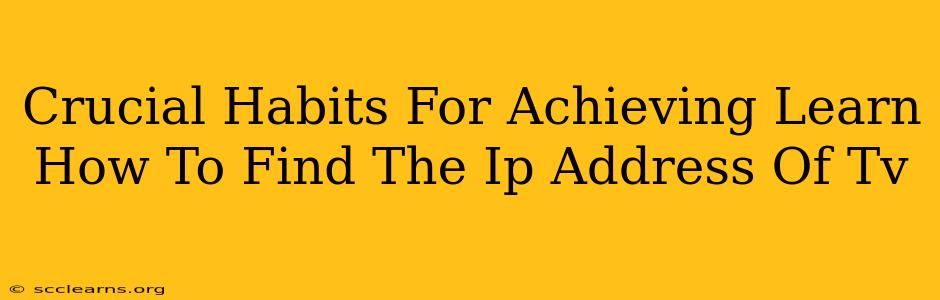Finding your TV's IP address might seem like a technical hurdle, but it's a crucial step for troubleshooting network issues, accessing advanced settings, or even setting up smart home integrations. This guide outlines crucial habits to master this process quickly and efficiently, regardless of your tech proficiency.
Understanding Why You Need Your TV's IP Address
Before diving into the how, let's understand the why. Knowing your TV's IP address is essential for several reasons:
-
Troubleshooting Network Problems: A slow connection, inability to access streaming services, or general connectivity issues can often be resolved by knowing your TV's IP address. This allows you to pinpoint network problems specifically related to your television.
-
Accessing Advanced Settings: Many smart TVs have advanced settings accessible only through the IP address. This could include network configurations, parental controls, or firmware updates.
-
Smart Home Integration: Integrating your TV into your smart home ecosystem often requires its IP address. This allows devices like smart speakers or home automation hubs to control your TV's power, volume, or input source.
-
Remote Access and Control: Some advanced users may need the IP address to remotely access and control their TV, especially useful for troubleshooting or managing settings from another device.
Crucial Habits for Finding Your TV's IP Address
Here are the key habits to develop for efficiently finding your TV's IP address:
1. Check Your TV's Network Settings Menu:
This is the easiest and most direct method. The exact steps vary slightly depending on your TV's manufacturer (Samsung, LG, Sony, etc.) and model, but the general process is similar:
-
Access the Settings Menu: Usually, this is done by pressing the "Settings," "Menu," or a button with a gear icon on your TV's remote.
-
Navigate to Network Settings: Look for options like "Network," "Wi-Fi," "Ethernet," or "Connection."
-
Find the IP Address: Within the network settings, you should find a section displaying your TV's IP address, often labeled as "IP Address," "IPv4 Address," or a similar term. Write this down!
2. Use Your Router's Admin Interface:
Your router maintains a list of all connected devices, including your TV. Accessing this list provides the IP address:
-
Find Your Router's IP Address: Usually found on a sticker on the router itself or in your router's manual. Common addresses include 192.168.1.1, 192.168.0.1, or 10.0.0.1.
-
Access the Router's Admin Interface: Open a web browser and type your router's IP address into the address bar. You'll likely need a username and password (check your router's documentation if you don't know these).
-
Locate Your TV: Look for a list of connected devices, often labeled as "Attached Devices," "Connected Clients," or something similar. Find your TV's name (usually the model name) and note its IP address.
3. Employ Network Scanning Tools (Advanced Users):
For more tech-savvy users, network scanning tools can identify all devices on your network and their associated IP addresses. These tools are readily available for Windows, macOS, and other operating systems.
Caution: Use these tools responsibly and only on your own network. Unauthorized network scanning is unethical and potentially illegal.
Maintaining Your Network Knowledge
Learning to find your TV's IP address is only the first step. To avoid future difficulties, adopt these habits:
-
Keep Your Router's Manual Handy: This invaluable resource contains information about your router's IP address, login credentials, and troubleshooting tips.
-
Regularly Check Your Network Settings: Familiarize yourself with your TV's and router's settings menus. This proactive approach will make troubleshooting much easier.
-
Keep Track of Your Devices' IP Addresses: Create a simple document or spreadsheet to log the IP addresses of all your network devices. This helps in quickly identifying a device when troubleshooting.
By incorporating these habits into your routine, finding your TV's IP address will become a simple, straightforward process, allowing you to tackle any network related issues efficiently. Remember to always consult your TV and router manuals for specific instructions.