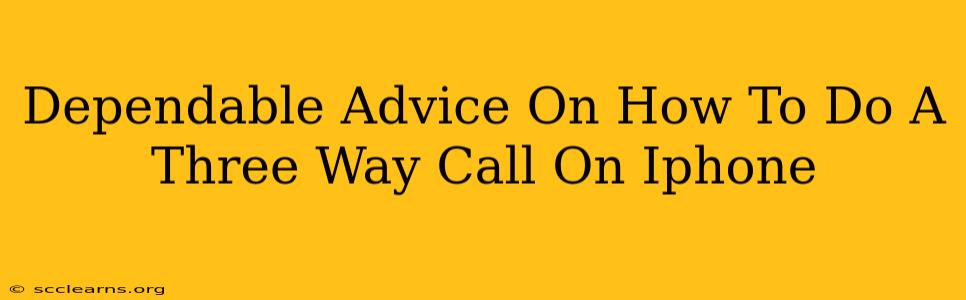Making a three-way call on your iPhone is easier than you might think! This guide provides dependable advice and clear steps to help you master this handy communication tool, whether you're using an older model or the latest iPhone. We'll cover various scenarios and troubleshoot common issues, ensuring you can confidently connect with multiple people simultaneously.
Understanding iPhone Three-Way Calling Capabilities
Before diving into the specifics, let's clarify what's possible. Your iPhone's built-in calling features allow you to easily add a third participant to an existing call. This is particularly useful for:
- Quick conference calls: Need to quickly involve a third person in a conversation? A three-way call provides an immediate solution.
- Family updates: Sharing important information with multiple family members at once becomes simple and efficient.
- Work collaborations: Quickly coordinating with colleagues on a project is streamlined with this feature.
Important Note: The exact steps might vary slightly depending on your iPhone's iOS version, but the core functionality remains consistent.
Step-by-Step Guide: How to Make a Three-Way Call on iPhone
Here's a clear, step-by-step guide to making a three-way call on your iPhone:
1. Initiate the First Call: Begin by making a regular phone call to your first contact.
2. Add the Second Person: Once the first call is connected, tap the "Add call" button. This button usually looks like a small "+" icon or a plus sign within a circle. It's typically located on the call screen itself.
3. Dial the Third Party: Enter the phone number of the second person you want to add to the call.
4. Merge the Calls: Once the second person answers, you'll see an option to "Merge Calls". Tap this button to combine both calls into a three-way conversation. This creates your three-way call.
5. Managing the Three-Way Call: Once merged, you can manage the call as you would a regular call. You can mute individuals, put someone on hold, or even disconnect participants as needed.
Troubleshooting Common Three-Way Call Issues
Even with a straightforward process, occasional issues can arise. Here are some common problems and their solutions:
Problem: The "Add call" button is missing.
Solution: This could be due to network connectivity issues or limitations imposed by your phone plan. Check your signal strength and contact your carrier to ensure your plan supports three-way calling.
Problem: I can't merge the calls.
Solution: Ensure both parties have answered. Sometimes a slight delay occurs. Try waiting a few seconds before selecting the "Merge Calls" option. If the problem persists, check your network connection.
Problem: Poor call quality during the three-way call.
Solution: Poor call quality can be due to network congestion or weak signals. Try moving to a location with better reception.
Maximizing Your iPhone's Calling Potential
Mastering three-way calling is just the beginning. Explore other advanced iPhone communication features like:
- Speakerphone: Use the speakerphone for hands-free convenience during your three-way calls.
- FaceTime Audio: For high-quality audio calls over Wi-Fi or cellular data.
By following these steps and troubleshooting tips, you'll become proficient in making three-way calls on your iPhone, simplifying your communication and boosting your productivity. Remember to always check your cellular plan's capabilities regarding three-way calls to avoid unexpected charges.