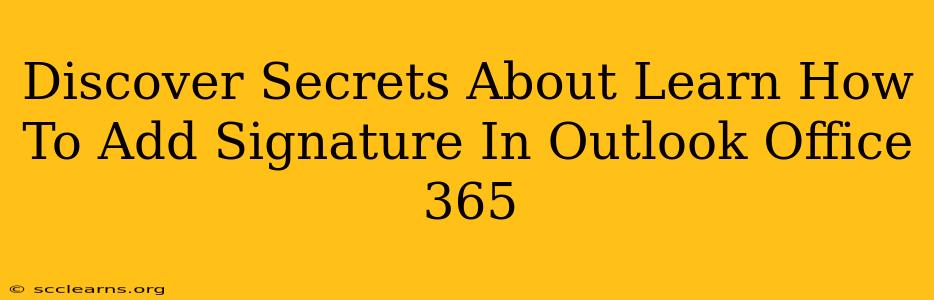Adding a professional signature to your Outlook emails in Office 365 is crucial for branding and efficient communication. But beyond the basics, there are hidden features and tricks that can significantly enhance your email experience. This guide unlocks those secrets, helping you master Outlook signatures and boost your productivity.
Beyond the Basics: Mastering Outlook 365 Signatures
Most users know how to add a simple name and contact information. But Office 365 offers much more! Let's delve into the powerful features often overlooked:
1. Multiple Signatures for Different Needs
Did you know you can create multiple signatures? This is invaluable for segmenting your communications. Imagine having one professional signature for business clients, another more casual one for colleagues, and even a separate signature for personal emails. Office 365 allows you to easily switch between them depending on the recipient.
- How to create multiple signatures: In Outlook, navigate to File > Options > Mail > Signatures. Click "New" to create a signature and assign it to specific email accounts or folders.
2. Leverage Rich Formatting for Impact
Go beyond plain text! Outlook signatures support rich text formatting. Use bold text, italics, different font sizes, and even colored text to highlight key information and make your signature stand out. Consider adding your logo for enhanced branding.
- Pro-Tip: Experiment with different fonts and sizes for optimal readability.
3. Incorporate Your Logo for Professionalism
A logo speaks volumes. Including your company logo adds instant professionalism to your emails. Remember to ensure the image is appropriately sized and optimized for email delivery to avoid slow loading times.
- Image size matters: A small, high-resolution image is ideal. Large images can significantly increase email size and loading times.
4. Add Hyperlinks to Your Social Media
Connect with your audience! Include hyperlinks to your website, LinkedIn profile, or other social media platforms to expand your reach and encourage engagement.
- Make it clear: Use descriptive anchor text such as "Visit our website" or "Connect with me on LinkedIn."
5. Use Disclaimers for Legal Compliance
Protect your company! For many businesses, adding a disclaimer to emails is essential for legal compliance. This might include confidentiality statements or copyright notices.
- Consistency is Key: Ensure your disclaimer is consistently applied to all relevant emails.
6. Updating Your Signature is Easy
Keep it current! As your contact information or branding changes, updating your signature is quick and easy. Simply edit your existing signature within the Outlook settings.
- Regular checks: Periodically review your signatures to ensure accuracy and relevance.
Optimizing Your Signature for Best Results
- Keep it concise: Avoid overwhelming recipients with excessive information. A clean, well-organized signature is more effective.
- Test your signature: Send a test email to yourself to ensure everything renders correctly across different email clients.
- Mobile-friendliness: Design your signature to look good on both desktop and mobile devices.
By mastering these advanced features and optimization tips, you can transform your Outlook signatures from simple contact information into powerful branding and communication tools. Take control of your email presence and make a lasting impression on every recipient.