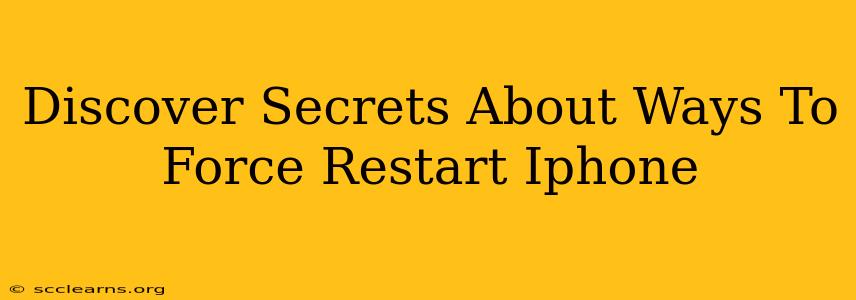Is your iPhone frozen? Unresponsive? Don't panic! Knowing how to force restart your iPhone can save you from frustration and potential data loss. This comprehensive guide reveals the secrets behind different force restart methods for various iPhone models, ensuring you're equipped to handle any frozen screen situation.
Why Force Restarting Your iPhone is Crucial
A frozen iPhone is more than just an inconvenience; it can prevent you from making calls, accessing important information, or even using essential apps. A force restart is a powerful troubleshooting step that can resolve a wide range of software glitches, including:
- Frozen screen: When your screen becomes unresponsive to touch.
- App crashes: When an app freezes and won't close.
- System errors: Unexpected system malfunctions that hinder normal operation.
- Unresponsive buttons: When your buttons (volume, power) stop working.
Knowing how to perform a force restart is a vital skill for any iPhone user. It's a quick and effective solution that often avoids the need for more drastic measures.
Force Restart Methods: A Model-Specific Guide
The method for force restarting your iPhone depends on the model you own. Here's a breakdown for different iPhone generations:
iPhone 8, iPhone X, iPhone 11, iPhone 12, iPhone 13, iPhone 14 and later:
These models use a slightly different approach:
- Quickly press and release the Volume Up button.
- Quickly press and release the Volume Down button.
- Press and hold the Side button (power button) until you see the Apple logo. This may take up to 30 seconds.
Important Note: Don't panic if it takes a little while. Keep holding the Side button until the Apple logo appears.
iPhone 7 and iPhone 7 Plus:
For these models, the process is as follows:
- Press and hold both the Side button (power button) and the Volume Down button simultaneously.
- Continue holding both buttons until you see the Apple logo.
iPhone 6s and earlier:
Older iPhones require a slightly different technique:
- Press and hold both the Home button and the Top (or Side) button simultaneously.
- Keep holding both buttons until you see the Apple logo.
Troubleshooting Tips: When a Force Restart Doesn't Work
If a force restart doesn't resolve the issue, consider these additional troubleshooting steps:
- Check for Software Updates: Ensure your iPhone is running the latest iOS version. Outdated software can sometimes cause unexpected problems.
- Restore from Backup: If the problem persists, consider restoring your iPhone from a recent backup. This will revert your phone's software to a previous, stable state. Remember to back up your data regularly to iCloud or your computer.
- Contact Apple Support: If all else fails, don't hesitate to contact Apple Support for further assistance. They can diagnose more complex issues and provide solutions tailored to your situation.
Mastering the Force Restart: A Skill Every iPhone User Needs
Knowing how to force restart your iPhone is an essential skill for any user. This simple yet powerful technique can save you time, frustration, and potential data loss. By understanding the specific method for your iPhone model and following the steps outlined above, you can quickly resolve many common software issues and keep your iPhone running smoothly. Remember to bookmark this page for easy access whenever you need it!