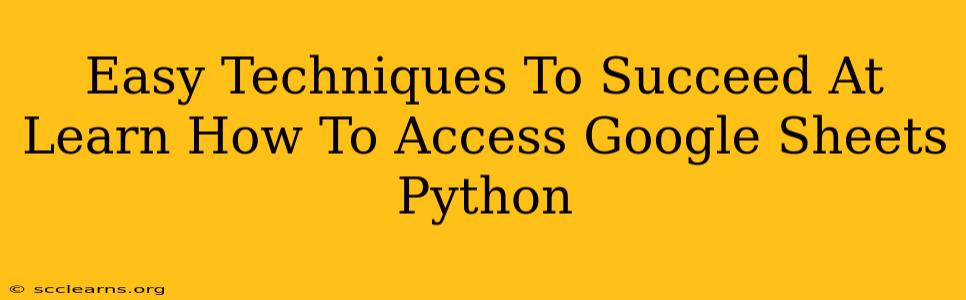Are you a data enthusiast looking to streamline your workflow? Do you need to access and manipulate Google Sheets data directly within your Python programs? This comprehensive guide provides easy-to-follow techniques to help you master accessing Google Sheets using Python. We'll cover everything from setup and authentication to reading, writing, and updating data efficiently.
Why Use Python for Google Sheets Access?
Python, with its extensive libraries and ease of use, offers a powerful and flexible way to interact with Google Sheets. This automation drastically reduces manual data entry and manipulation, saving you valuable time and minimizing errors. Imagine:
- Automating report generation: Effortlessly pull data from Google Sheets and generate customized reports.
- Data cleaning and transformation: Perform complex data manipulations directly within your Python environment.
- Integrating with other tools: Seamlessly connect Google Sheets data with your other data analysis and visualization tools.
- Building powerful applications: Develop sophisticated applications that utilize Google Sheets as a dynamic data source.
Setting Up Your Environment: A Step-by-Step Guide
Before diving into the code, ensure you have the necessary tools in place. This involves:
-
Install the Google Client Library for Python: This library provides the necessary tools to interact with Google APIs. You can install it via pip:
pip install google-api-python-client google-auth-httplib2 google-auth-oauthlib -
Enable the Google Sheets API: Navigate to the Google Cloud Console and enable the Google Sheets API for your project. This grants your application permission to access your Google Sheets data.
-
Create Credentials: Generate OAuth 2.0 credentials. This involves creating a project in the Google Cloud Console and downloading a JSON credentials file. Keep this file safe and secure! It contains sensitive information.
Accessing Google Sheets Data with Python Code Examples
Let's explore how to perform common tasks:
Reading Data from Google Sheets
This example demonstrates reading data from a specific sheet:
from googleapiclient.discovery import build
# Replace with your credentials file path
creds_path = 'your_credentials.json'
# Replace with your spreadsheet ID
spreadsheet_id = 'your_spreadsheet_id'
# Replace with the sheet name
sheet_name = 'Sheet1'
creds = service_account.Credentials.from_service_account_file(creds_path, scopes=['https://www.googleapis.com/auth/spreadsheets.readonly'])
service = build('sheets', 'v4', credentials=creds)
sheet = service.spreadsheets()
result = sheet.values().get(spreadsheetId=spreadsheet_id, range=f'{sheet_name}!A1:Z100').execute() #Adjust range as needed.
values = result.get('values', [])
for row in values:
print(row)
Remember to replace placeholders like your_credentials.json, your_spreadsheet_id, and Sheet1 with your actual values.
Writing Data to Google Sheets
This example shows how to append data to a sheet:
# ... (Previous code to establish service connection) ...
values = [
['New Data 1', 'New Data 2'],
['More Data 1', 'More Data 2']
]
body = {
'values': values
}
result = service.spreadsheets().values().append(
spreadsheetId=spreadsheet_id, range=f'{sheet_name}!A1', valueInputOption='USER_ENTERED', body=body).execute()
print('{0} cells appended.'.format(result.get('updates').get('updatedCells')))
Updating Data in Google Sheets
Updating existing data requires specifying the cell range:
# ... (Previous code to establish service connection) ...
values = [
['Updated Value']
]
body = {
'values': values
}
result = service.spreadsheets().values().update(
spreadsheetId=spreadsheet_id, range=f'{sheet_name}!A1', valueInputOption='USER_ENTERED', body=body).execute()
print('{0} cells updated.'.format(result.get('updatedCells')))
Best Practices and Troubleshooting Tips
- Error Handling: Implement robust error handling to catch potential issues like network errors or API rate limits.
- Authentication: Securely manage your credentials. Avoid hardcoding them directly into your code. Consider environment variables.
- Rate Limits: Be mindful of Google Sheets API rate limits to prevent your application from being throttled.
- Data Validation: Always validate your data before writing it to Google Sheets to ensure data integrity.
By mastering these techniques, you'll unlock the full potential of combining Python's power with the accessibility of Google Sheets. Happy coding!