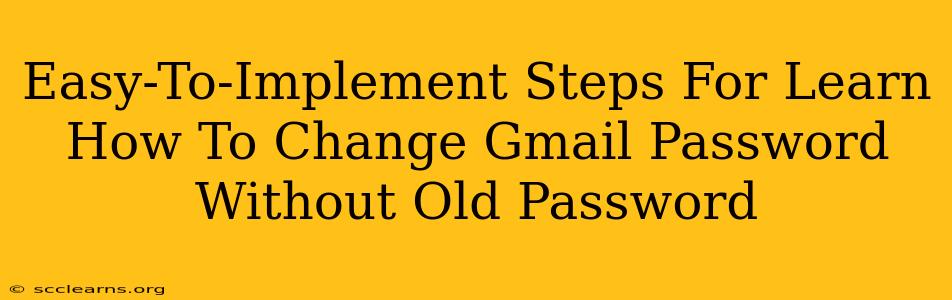Changing your Gmail password without knowing your old one might seem impossible, but there are legitimate ways to do it, depending on your situation. This guide provides easy-to-implement steps to regain access to your account and secure it with a new password. Remember, security is paramount, so follow these steps carefully.
Understanding the Scenarios
Before diving into the solutions, it's crucial to understand the different scenarios that might lead you to need to change your Gmail password without the old one:
- You've completely forgotten your password: This is the most common scenario. Fortunately, Google provides a recovery process.
- You suspect your account has been compromised: If you suspect unauthorized access, changing your password is crucial, even if you remember the old one.
- You want to enhance your account security: Regularly changing your password is a best practice for online security.
How to Change Your Gmail Password Without the Old Password
The method you use depends on the information you still have access to. Here are the most common scenarios and their solutions:
Method 1: Gmail Account Recovery
This is the primary method if you've forgotten your password. Google's recovery process relies on information you previously provided during account creation.
-
Go to the Gmail sign-in page: Navigate to your Gmail login page.
-
Click "Forgot password?": Locate and click the link to initiate the password recovery process.
-
Enter your email address: Type in the email address associated with your Gmail account.
-
Follow the prompts: Google will present you with various recovery options, including:
- Entering a recovery phone number: If you've added a phone number to your account, Google will send a verification code to it.
- Entering a recovery email address: Similar to the phone number option, Google will send a verification code to your recovery email.
- Answering security questions: You may be asked to answer security questions you set up during account creation.
- Verification through a trusted device: If you regularly access Gmail from certain devices, Google might recognize them and allow you to proceed.
-
Create a new password: Once Google verifies your identity, you'll be prompted to create a strong and unique new password. Make sure this password is strong and different from any other passwords you use.
Method 2: Contacting Google Support
If the account recovery process fails, contacting Google Support is your next option. Be prepared to provide as much information as possible to verify your identity, such as:
- The date you created the account
- The email address(es) you've used with the account
- Any other associated Google services
Method 3: If Account is Compromised
If you suspect your account has been compromised, changing your password is only the first step. Take these additional actions:
- Change passwords for other online accounts: If you use the same password for other online services, change them immediately.
- Review your account activity: Check your Gmail account for any suspicious activity, such as unknown login attempts or emails you didn't send.
- Enable two-factor authentication (2FA): 2FA adds an extra layer of security, making it much harder for unauthorized users to access your account.
Tips for Stronger Password Security
- Use a strong password: Choose a password that is long, complex, and includes a mix of uppercase and lowercase letters, numbers, and symbols. Consider using a password manager to help you generate and manage strong passwords.
- Avoid using personal information: Don't use easily guessable information like birthdays or pet names in your password.
- Change your password regularly: It's a good practice to change your password every few months or according to your company's security policy.
- Enable two-factor authentication: This adds an extra layer of security to your account.
By following these steps and implementing strong password security practices, you can confidently change your Gmail password even if you don't remember your old one. Remember to prioritize your account security to protect your data and online presence.