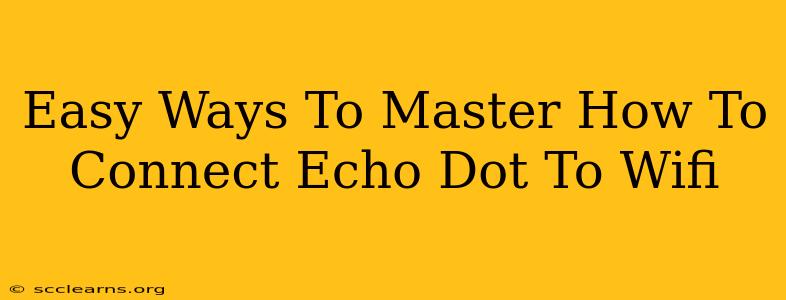Connecting your Amazon Echo Dot to Wi-Fi is a breeze, even for tech novices. This guide provides simple, step-by-step instructions and troubleshooting tips to ensure a seamless setup. Let's get your Echo Dot online and ready to play music, answer questions, and control your smart home devices!
Setting Up Your Echo Dot: A Step-by-Step Guide
Before you begin, make sure you have the Amazon Alexa app installed on your smartphone or tablet (available for both iOS and Android). You'll also need your Wi-Fi network name (SSID) and password handy.
Step 1: Plug in your Echo Dot and wait. Once you plug in your new Echo Dot, it will power up and guide you through the initial setup process. You should hear a startup sound.
Step 2: Download and open the Alexa app. If you haven't already, download the Alexa app from your device's app store. Open the app and tap the "+" sign, usually located in the top-right corner. Then select "Add Device."
Step 3: Select "Amazon Echo" then "Echo Dot". Follow the on-screen prompts in the app. The Alexa app will search for nearby devices. Your Echo Dot should appear in the list. Select it.
Step 4: Connect to your Wi-Fi network. The app will prompt you to select your Wi-Fi network from a list of available networks. Choose your home Wi-Fi network and enter your Wi-Fi password. Double-check for any typos!
Step 5: Sign in to your Amazon account. You'll need to sign in to your Amazon account. This links your Echo Dot to your account and allows you to access all its features.
Step 6: Customize your Echo Dot. Once connected, you can customize your device's settings. This includes setting a wake word ("Alexa," "Amazon," "Echo," or "Computer"), choosing your preferred music service, and enabling other features like news briefings and smart home control.
Troubleshooting Common Wi-Fi Connection Issues
Even with easy instructions, sometimes things don't go as planned. Here are some common problems and their solutions:
Problem: Echo Dot can't find my Wi-Fi network.
- Solution: Ensure your Wi-Fi router is turned on and working correctly. Check that your phone or tablet is connected to the same Wi-Fi network you're trying to connect your Echo Dot to. Restart your router and try again. The router might be too far from the Echo Dot; try moving it closer for initial setup.
Problem: Wrong Wi-Fi password.
- Solution: Double and triple-check your Wi-Fi password for accuracy. Incorrect passwords are a frequent cause of connection issues. If you've forgotten your password, consult your internet service provider or router's documentation.
Problem: Echo Dot is connected but not responding.
- Solution: Try restarting your Echo Dot by unplugging it for 30 seconds and plugging it back in. Also, ensure that your internet connection is stable and functioning correctly. Check other devices to see if they're experiencing issues connecting to the Wi-Fi.
Problem: My 5 GHz Wi-Fi network isn't working.
- Solution: Some older Echo Dots may not support 5 GHz Wi-Fi. Try connecting to your 2.4 GHz network instead. Most modern routers allow you to select which network to use.
Maximizing Your Echo Dot Experience
Once your Echo Dot is connected to Wi-Fi, explore its various features! You can:
- Stream music: Enjoy your favorite songs from services like Amazon Music, Spotify, Apple Music, and more.
- Get news and weather updates: Stay informed with the latest headlines and weather forecasts.
- Control smart home devices: Integrate your Echo Dot with compatible smart home devices like lights, thermostats, and locks.
- Make calls and send messages: Communicate with other Alexa users or make hands-free calls.
By following these simple steps and troubleshooting tips, you'll quickly master how to connect your Echo Dot to Wi-Fi and unlock its many capabilities. Enjoy your smart home experience!