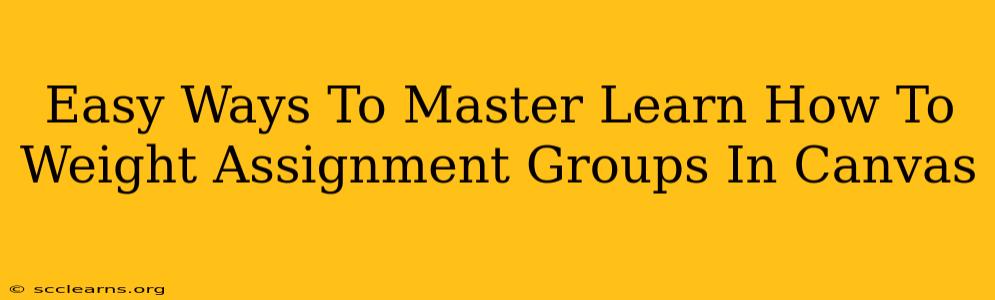Canvas, the popular Learning Management System (LMS), offers powerful tools for managing courses and grading. One particularly useful feature is the ability to weight assignment groups. This allows you to assign different percentages to categories of assignments, providing a more nuanced and accurate reflection of student performance. This guide will walk you through easy ways to master this essential Canvas skill.
Understanding Weighted Assignment Groups in Canvas
Before diving into the specifics, let's clarify what weighted assignment groups are and why they're important. Instead of each assignment contributing equally to the final grade, weighting allows you to prioritize certain assignment types. For instance, you might want exams to count for 60% of the final grade, while homework contributes 20% and quizzes 20%. This reflects the relative importance of each assessment type in your overall course objectives.
Benefits of Using Weighted Assignment Groups:
- Accurate Grade Reflection: Provides a more realistic representation of student understanding based on the importance of different assignment categories.
- Course Design Flexibility: Allows you to structure your grading scheme to align with your teaching philosophy and course goals.
- Simplified Grading: Streamlines the grading process by grouping similar assignments, making it easier to manage and track student progress.
- Improved Student Understanding: Clearly communicates the importance of different assignment types to students, encouraging them to focus their efforts effectively.
Step-by-Step Guide: Weighting Assignment Groups in Canvas
Here's a step-by-step guide to help you master weighting assignment groups in your Canvas course:
-
Access Your Course: Log in to Canvas and navigate to the course where you want to adjust assignment group weights.
-
Navigate to Assignments: Click on the "Assignments" link in your course navigation menu.
-
Access Assignment Groups: You'll see a list of your assignments. To manage groups, look for the "Assignment Groups" option (often located near the top of the page, or within a settings menu). The exact wording might vary slightly depending on your Canvas version.
-
Create or Edit Assignment Groups: If you haven't already created assignment groups, you'll need to do so now. This involves categorizing your assignments (e.g., "Exams," "Homework," "Quizzes"). You can then assign assignments to the appropriate group. If groups already exist, select the group you wish to edit.
-
Set the Weight: Once you've selected or created an assignment group, you will find an option to set its weight. This is usually expressed as a percentage. Enter the desired percentage for each assignment group, ensuring the total weight adds up to 100%.
-
Save Changes: Once you've set the weights for all your assignment groups, make sure to save your changes. Canvas will then automatically calculate the final grades based on the weighted percentages.
Tips and Troubleshooting
- Double-check your percentages: Ensure that the total percentage for all assignment groups adds up to 100%. If it doesn't, Canvas might not calculate grades correctly.
- Preview the Gradebook: After setting weights, review the gradebook to verify that the grades are being calculated as expected.
- Student Communication: Communicate the weighting scheme clearly to your students. Explain how their final grade will be determined based on the weighted assignment groups. This promotes transparency and helps students understand their progress.
- Canvas Support: If you encounter any problems, consult the Canvas help documentation or contact your institution's Canvas support team.
By mastering the art of weighting assignment groups, you can significantly enhance your Canvas course management and provide a fairer and more accurate reflection of student achievement. Take the time to experiment and become comfortable with this powerful tool—it's a valuable asset for any instructor.