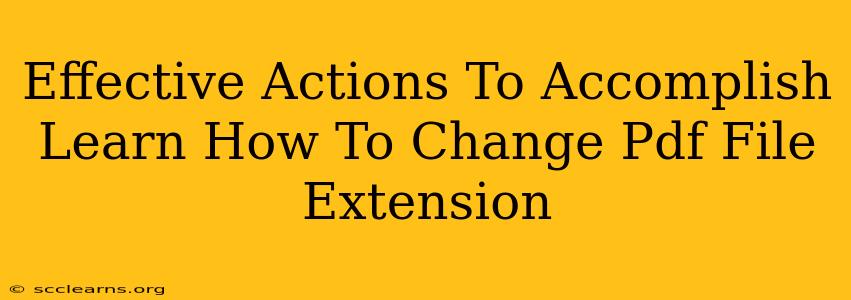Changing a PDF file extension might seem like a simple task, but it's crucial to understand that simply renaming the file won't actually change its format. A PDF file contains complex formatting information that's not visible in the file name. This article outlines effective methods to achieve the desired outcome, depending on what you're actually trying to accomplish.
Understanding the Goal: What Does "Changing" the PDF Extension Really Mean?
Before we dive into the steps, it's vital to clarify your objective. Are you trying to:
- Convert a PDF to a different file format (like .docx, .txt, or .jpg)? This is the most common reason for wanting to "change" the extension. Simply renaming won't work; you need a dedicated conversion tool.
- Rename the PDF file to something else while keeping it as a PDF? This is a simple renaming process, and we'll cover that too.
- Trick a system into thinking it's a different file type? This is generally unreliable and could lead to data loss or corrupted files. It's strongly discouraged.
Method 1: Converting a PDF to a Different File Format
This is the most likely scenario if you're searching for how to "change" a PDF's extension. You'll need a PDF converter. Many free and paid options are available online and as software applications. These tools have the capability to actually transform the internal data of the PDF into a different file format.
Steps to Convert:
- Choose a Converter: Research and select a reputable PDF converter. Many free online converters exist, but be mindful of security when uploading sensitive files. Dedicated software applications offer more advanced features and often better quality conversions.
- Upload Your PDF: Follow the instructions of your chosen converter to upload the PDF file you want to change.
- Select the Output Format: Choose the desired file format (e.g., .docx, .txt, .jpg).
- Convert and Download: Initiate the conversion process. Once complete, download the converted file. The new file will have the correct extension reflecting its format.
Popular PDF Converter Options
While we won't name specific software here, a simple web search for "free PDF converter" or "online PDF to Word converter" will yield numerous results. Be sure to read reviews and check the security features of any online tool before uploading sensitive documents.
Method 2: Renaming a PDF File (Keeping it a PDF)
If you only need to change the name of the PDF file without altering its format, this is a simple process.
Steps to Rename:
- Locate the PDF File: Find the PDF file on your computer.
- Right-Click the File: Right-click the PDF file.
- Select Rename: Choose the "Rename" option.
- Type the New Name: Type the new name you want for the file (ensure it ends in ".pdf").
- Press Enter: Press Enter to save the changes.
The file will now have a different name but will remain a PDF.
Method 3: Why Directly Changing the Extension Won't Work (and Why You Shouldn't)
Simply changing the file extension (e.g., from .pdf to .docx) won't work. The file's internal structure remains unchanged, and attempting to open it with a different application will likely result in an error or a corrupted file. This method is unreliable and could lead to data loss. Do not attempt this.
Conclusion: Choosing the Right Approach
The best method depends entirely on your goal. If you need to change the actual file format, use a dedicated PDF converter. If you just need a new name, simply rename the file, keeping the .pdf extension. Avoid directly manipulating the extension without using conversion software. Remember to always back up important files before performing any conversion or renaming operations.