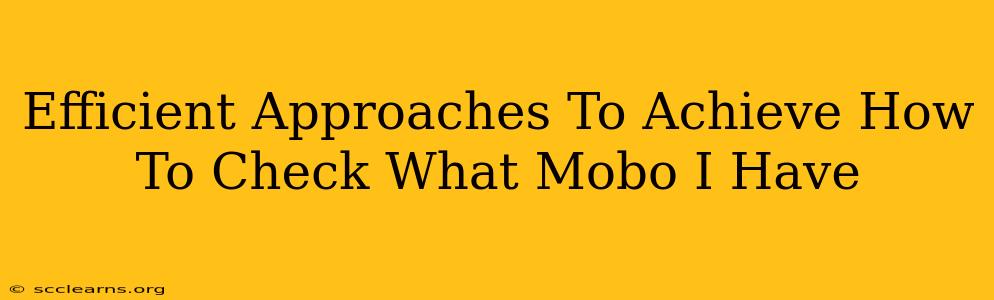Knowing your motherboard model is crucial for various reasons, from upgrading components to troubleshooting issues. This guide provides efficient methods to identify your motherboard, ensuring you find the right information quickly and accurately. We'll cover both software and hardware approaches, catering to different levels of technical expertise.
Software Methods: The Easiest Routes
These methods are generally the quickest and require minimal technical knowledge.
1. Using System Information (Windows)
This built-in Windows tool offers a straightforward way to access your motherboard details.
-
Steps: Open the Run dialog box (Windows key + R), type
msinfo32, and press Enter. In the System Information window, look for "BaseBoard Product," "BaseBoard Manufacturer," and "BaseBoard Serial Number." These fields provide your motherboard's model, manufacturer, and serial number. -
Pros: Simple, readily available.
-
Cons: May not provide the exact model number in some cases, especially with older or less common motherboards.
2. Utilizing Device Manager (Windows)
Device Manager offers a detailed list of your hardware. While it doesn't directly name the motherboard, it can provide clues.
-
Steps: Right-click the Start button and select "Device Manager." Expand "System devices." Look for entries like "Base Device" or similar. The properties of these devices might reveal partial information about your motherboard.
-
Pros: Another easy, built-in option.
-
Cons: Less direct than System Information; requires some interpretation.
3. Employing Third-Party System Information Tools
Several free applications provide comprehensive system information, including detailed motherboard specs. Examples include CPU-Z and Speccy.
-
Steps: Download and install a reputable system information tool. Run the application, and it will usually display your motherboard's details prominently.
-
Pros: Detailed information, often including more specific model numbers and chipset details.
-
Cons: Requires downloading and installing external software.
Hardware Methods: For When Software Fails
If software methods prove inconclusive, you can directly examine your motherboard. This requires opening your computer case, so proceed cautiously.
1. Checking the Motherboard Itself
The most reliable method, but requires opening your computer case.
-
Steps: Safely power down your computer and unplug it. Open the computer case. The motherboard usually has its model number printed directly on it. This label is typically located near the CPU socket or in a corner.
-
Pros: The most accurate method.
-
Cons: Requires opening your computer case, which carries a risk of damage if not done carefully. You also need to know how to safely open and work inside your PC.
2. Examining the Motherboard Packaging (If Available)
If you still have the original packaging for your computer or motherboard, the model number might be printed on the box.
-
Steps: Check the box or any included documentation.
-
Pros: A non-invasive method if you have the packaging.
-
Cons: Only works if you kept the original packaging.
Troubleshooting Tips and FAQs
- No Results? If you're still having trouble, try searching online using partial information you've gathered (e.g., manufacturer and chipset).
- Multiple Motherboards? Some systems have multiple motherboards (e.g., servers). Check carefully if necessary.
- Outdated Drivers: Ensure your system's drivers are updated. Outdated drivers can sometimes interfere with system information tools.
By following these efficient approaches, you can quickly and accurately identify your motherboard model, whether you prefer software-based solutions or a direct hardware check. Remember to always prioritize safety when working with computer hardware.