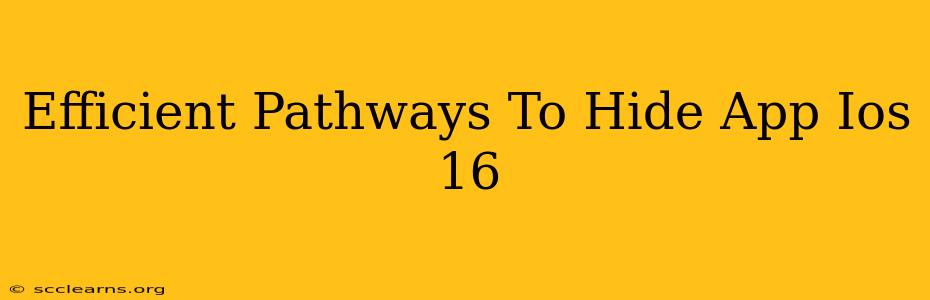Hiding apps on your iOS 16 device can significantly enhance privacy and declutter your home screen. This guide explores several effective methods to achieve this, catering to different user preferences and levels of technical expertise.
Method 1: Utilizing iOS 16's App Library
This is the simplest and most integrated approach offered by Apple. The App Library automatically organizes your apps into categories, allowing you to effectively "hide" apps by simply not placing them on your home screens.
Steps:
- Navigate to your Home Screen: This is where all your app icons reside.
- Scroll to the furthest right: You'll see the App Library. If not, swipe right until you find it.
- App Organization: The App Library intelligently groups similar apps together. You can search for a specific app within the Library.
- Remove from Home Screen: To completely remove an app from your view without deleting it, simply long-press on an app icon, then tap the "Remove App" option, and select "Remove from Home Screen".
Advantages:
- Built-in functionality: No third-party apps or jailbreaking required.
- Easy to use: Simple drag-and-drop functionality.
- Organized appearance: Keeps your home screens neat and tidy.
Disadvantages:
- Not completely hidden: The apps remain accessible within the App Library.
- Limited control: You can't customize the App Library's organization as extensively as you might like.
Method 2: Using Folders to Group and Conceal Apps
This method involves grouping apps into folders, strategically naming the folders to blend in, or placing them less prominently on your screen.
Steps:
- Long-press on an app icon: This initiates the editing mode.
- Drag an app onto another app: This creates a folder.
- Rename the folder: Choose a nondescript name, such as "Utilities" or "Documents," to camouflage the contents.
- Placement Matters: Place the folder towards the end of a page or on a less frequently used page.
Advantages:
- Easy and intuitive: A standard iOS feature.
- Some level of concealment: Apps are hidden from plain sight.
- Customization: Allows for personalized organization.
Disadvantages:
- Not entirely hidden: Still readily accessible with a few taps.
- Requires careful planning: Strategic naming and placement are key.
Method 3: Employing a Third-Party App Launcher (Advanced Users)
While not directly hiding apps, some third-party app launchers provide a more controlled interface, allowing you to create a customized menu, effectively hiding apps from your main home screen. Proceed with caution when using third-party apps and only download from trusted sources. These apps often require additional permissions and might have privacy implications.
Advantages:
- Enhanced privacy: Apps are completely hidden from the standard iOS interface.
- Customization: Allows for total control over app visibility.
Disadvantages:
- Requires a third-party app: Adds another layer of complexity.
- Potential security risks: Use only trusted and reputable apps.
- May require additional permissions.
Choosing the Right Method
The best method depends on your needs and comfort level. For simple decluttering, the App Library is ideal. For a bit more concealment, folders offer a straightforward solution. For maximum privacy, but with increased complexity and risk, explore third-party app launchers. Remember to always prioritize your device's security and privacy.