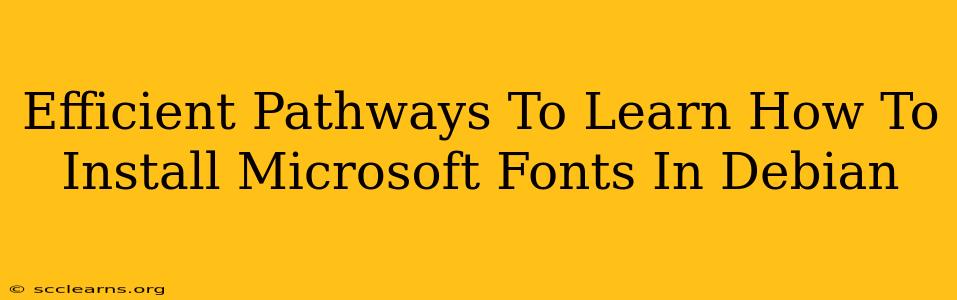Are you a Debian user who needs access to Microsoft fonts? Perhaps you're working on a project that requires specific font styles, or maybe you simply prefer the look and feel of Microsoft fonts. Whatever your reason, this guide will walk you through efficient methods for installing these fonts on your Debian system. We'll explore various approaches, highlighting the pros and cons of each to help you choose the best method for your needs.
Understanding the Challenge: Why Not a Simple apt install?
Unlike many other distributions, Debian's package manager, apt, doesn't directly offer Microsoft fonts. This is due to licensing restrictions. Therefore, we need to explore alternative installation methods.
Method 1: Installing Fonts Using a Package Manager (for specific fonts)
While a direct apt install won't work for all Microsoft fonts, some specific fonts might be available through third-party repositories. Before resorting to manual installation, it's worth checking if your desired font is available through this route. This can often be the cleanest and easiest approach.
Steps:
- Identify the Font: Determine the precise name of the Microsoft font you require.
- Search Repositories: Use your Debian package manager's search functionality (
apt search <font_name>). If the font, or a very similar alternative, exists, you'll find it. - Installation: If found, install using the standard
apt install <package_name>command. Remember to replace<package_name>with the actual package name displayed by the search.
Pros: Simple, clean, and leverages the system's package manager. Cons: Limited to fonts available in Debian's repositories, which is unlikely to include many common Microsoft fonts.
Method 2: Manual Installation (Most Common Approach)
The most reliable way to install Microsoft fonts in Debian is through manual installation. This involves downloading the font files and placing them in the appropriate system directory. This is generally straightforward but requires careful attention to detail.
Steps:
- Download the Fonts: Locate and download the font files (.ttf or .otf) from a trusted source. Be cautious of downloading from unreliable websites to avoid malware.
- Create the Font Directory (if needed): Many users create a dedicated directory for their fonts, such as
/usr/share/fonts/truetype/myfonts. You might needsudopermissions to create this directory. This is not strictly mandatory, other locations may work. - Copy the Fonts: Copy the downloaded font files into the chosen directory using
sudo cp <font_file> /usr/share/fonts/truetype/myfonts. - Update Font Cache: After copying, run
sudo fc-cache -fvto update the font cache. This ensures that your system recognizes the newly installed fonts.
Pros: Works for almost any Microsoft font; offers more control. Cons: Requires manual steps; potential for errors if not performed correctly.
Method 3: Using a Font Manager (GUI Approach)
Several GUI font managers are available for Linux. These simplify the process of installing and managing fonts. While not exclusive to Microsoft fonts, they offer a convenient, visual approach to adding new fonts.
Pros: User-friendly interface; easier than manual installation. Cons: Requires installation of a third-party application; might not always be compatible with every font.
Troubleshooting Tips:
- Permission Errors: You'll often need
sudo(super-user do) privileges for installing fonts in system directories. - Font Cache Issues: If your new fonts aren't appearing, try running
sudo fc-cache -fvagain. - Incorrect File Paths: Double-check the paths to your font files and the font directory.
Choosing the Right Method:
The best method for installing Microsoft fonts in Debian depends on your technical skills and the specific fonts you need. For a single font potentially available through Debian repositories, Method 1 is ideal. For most cases, especially when dealing with multiple or specific Microsoft fonts, Method 2 (manual installation) provides the most reliable solution. If you prefer a visual interface, Method 3 is a good option, though you'll first need to choose and install a font manager.
By following these steps, you can efficiently install Microsoft fonts in Debian and enhance your system's typographic capabilities. Remember to always download fonts from trusted sources and exercise caution during the installation process.