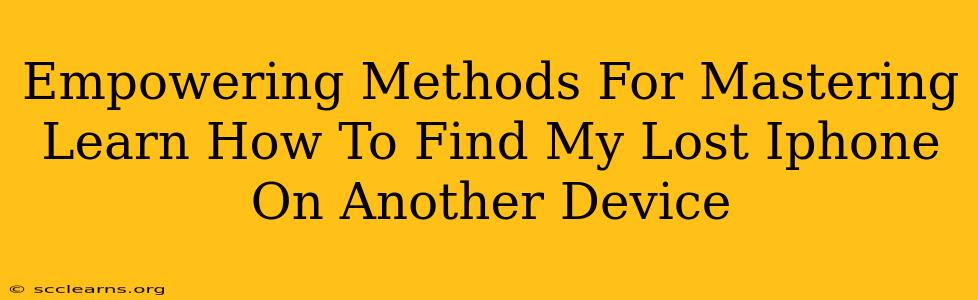Losing your iPhone is a panic-inducing experience, but thankfully, Apple provides robust tools to help you locate it. This guide empowers you with the knowledge and methods to master finding your lost iPhone using another device. We'll cover various scenarios and troubleshooting steps, ensuring you're prepared for any situation.
Utilizing "Find My" – Your Primary Weapon Against Lost iPhones
The cornerstone of recovering your lost iPhone is Apple's built-in "Find My" app. This powerful tool allows you to locate, play a sound, put your iPhone into Lost Mode, or erase its data remotely, all from another Apple device or even a web browser.
Before the Loss: Proactive Steps for Success
-
Enable Find My: The most crucial step! Ensure "Find My" is activated on your iPhone before you lose it. Go to Settings > [Your Name] > Find My > Find My iPhone and toggle it ON. Make sure "Share My Location" is also enabled if you want to track your phone's movement.
-
Stay Signed In: Ensure you're signed in to iCloud with the same Apple ID on your other devices (iPad, Mac, etc.) that you intend to use for locating your iPhone.
Locating Your Lost iPhone
-
Open Find My: On your other Apple device (or a web browser at iCloud.com/find), launch the "Find My" app.
-
Select Your iPhone: You'll see a list of your Apple devices. Select your missing iPhone.
-
View Location: The map will pinpoint your iPhone's last known location. Keep in mind that the accuracy depends on network connectivity.
-
Play a Sound: If your iPhone is nearby, tap "Play Sound" to help you locate it. Even if it's on silent, it will still play a loud sound.
-
Lost Mode: If you think your iPhone is lost but you still want to protect your data, enable "Lost Mode." This allows you to display a custom message with your contact information on the lock screen, and it will also disable all features until you disable it.
-
Erase iPhone: As a last resort, if you believe your iPhone is stolen or irretrievably lost, use the "Erase iPhone" option. This will remotely wipe all data from your device.
Troubleshooting Common Issues
-
iPhone Offline: If "Find My" shows your iPhone as offline, don't panic! It may simply be turned off or have no network connection. Try again later, as the location will update once it connects.
-
Incorrect Apple ID: Double-check that you're logged into the correct Apple ID on all your devices. This is a common mistake that prevents "Find My" from working correctly.
-
Two-Factor Authentication: Ensure you have access to the authentication codes for your Apple ID. You may need these to complete certain actions like erasing your iPhone.
Beyond "Find My": Additional Tips
-
Check Recent Locations: Familiarize yourself with your iPhone's location history within the "Find My" app. This could help you retrace your steps and remember where you might have left it.
-
Contact your Carrier: If all else fails, contact your mobile carrier. They may be able to provide additional location information based on your phone's signal.
-
Report to Law Enforcement: If you suspect your iPhone was stolen, file a police report. This is important for insurance claims and for assisting law enforcement in recovering stolen property.
Mastering the Art of iPhone Recovery
Losing your iPhone is stressful, but with the knowledge and methods outlined here, you'll be better equipped to handle the situation effectively. Remember to proactively enable "Find My" and regularly review your settings. By taking these steps, you’ll master the art of finding your lost iPhone and minimizing the disruption to your life.