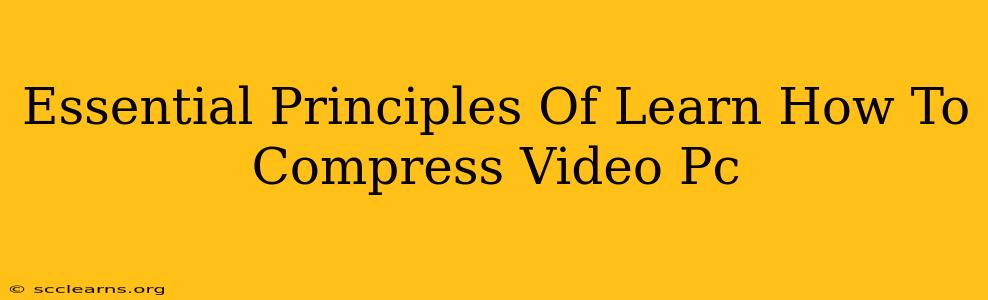Want to learn how to compress video on your PC? Shrinking video file sizes without sacrificing too much quality is a crucial skill for anyone working with video, whether you're a casual user sharing clips online or a professional editor managing large projects. This guide outlines the essential principles you need to master.
Understanding Video Compression
Before diving into the how, let's grasp the why. Video files are large because they contain a massive amount of data representing images and audio over time. Compression algorithms reduce this data, making files smaller and easier to store, share, and stream. The key is finding the right balance between file size reduction and maintaining acceptable video and audio quality.
Lossy vs. Lossless Compression
Two primary types of compression exist:
-
Lossy Compression: This method permanently removes some data from the video file to achieve significant size reductions. While you lose some quality, the difference is often imperceptible, especially with efficient codecs. Popular lossy codecs include H.264, H.265 (HEVC), and VP9. These are your go-to options for shrinking video file sizes for online sharing or storage.
-
Lossless Compression: This preserves all the original data, meaning no quality is lost. However, the file size reduction is significantly smaller compared to lossy compression. Lossless compression is ideal for archiving original video files where maintaining pristine quality is paramount.
Key Factors Affecting Video Compression
Several factors influence the outcome of your video compression efforts:
-
Codec: The codec (coder-decoder) determines the compression algorithm used. Choosing the right codec is crucial. H.265 generally offers better compression than H.264 at the same quality level, but it requires more processing power.
-
Bitrate: This represents the amount of data used per second of video. Lower bitrates result in smaller file sizes but may lead to visible quality loss (blockiness, artifacts). Higher bitrates maintain better quality but increase file size. Finding the sweet spot is key.
-
Resolution: Reducing the resolution (e.g., from 1080p to 720p or 480p) dramatically impacts file size. This is often the easiest way to significantly reduce file size, especially if the video won't be viewed on a large screen.
-
Frame Rate: Lowering the frame rate (frames per second, fps) also reduces file size. However, excessively low frame rates can make the video appear choppy. Consider whether a reduction from 60fps to 30fps is noticeable or acceptable for your purposes.
-
Audio Bitrate: Similar to video bitrate, a lower audio bitrate results in a smaller file size but may lead to a reduction in audio quality.
Tools for Compressing Video on PC
Numerous software applications and online services can compress video files. Popular options include:
-
HandBrake: A free, open-source, and powerful video transcoder offering extensive control over compression settings. It's a great tool for learning about the finer points of video compression.
-
FFmpeg: A command-line tool, FFmpeg provides immense flexibility and control over video processing, but it requires a steeper learning curve.
-
VideoProc Converter: This user-friendly software offers a simpler interface for compressing videos while still allowing adjustments to crucial settings.
Best Practices for Video Compression
-
Start with lossy compression: Unless archival quality is crucial, always begin with lossy compression methods for maximum size reduction.
-
Experiment with settings: Don't be afraid to experiment with different codecs, bitrates, and resolutions to find the optimal balance between file size and quality.
-
Preview your compressed video: Always preview the compressed video to ensure the quality is acceptable before overwriting your original file.
-
Consider your target platform: The required video quality and file size depend on where the video will be used (e.g., YouTube, Vimeo, social media).
By understanding these principles and experimenting with different compression tools, you'll become proficient at compressing videos on your PC, effectively managing your video files and ensuring smooth sharing and playback.