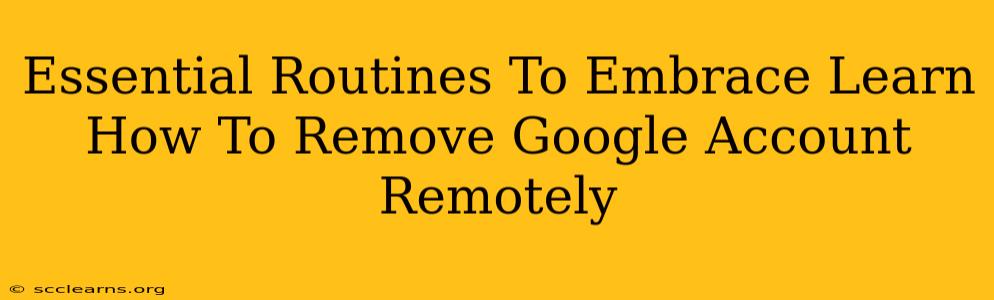Losing access to your phone or having it stolen can be incredibly stressful. One of the biggest concerns is the security of your Google account, which houses so much personal information. Thankfully, you can remotely remove your Google account from a lost or stolen device, protecting your data and privacy. This guide will walk you through the essential steps, empowering you to regain control and secure your digital life.
Understanding the Importance of Remote Account Removal
Before diving into the how-to, let's understand why remote removal is crucial. Your Google account is the key to a vast amount of information, including:
- Emails: Your personal and professional communications.
- Contacts: A network of friends, family, and colleagues.
- Photos and Videos: Precious memories you don't want compromised.
- Documents and Files: Important work projects and personal files stored in Google Drive.
- Apps and Data: Information associated with apps you use regularly.
- Payment Information: Linked credit cards and payment methods.
Unauthorized access to your Google account can lead to identity theft, financial loss, and significant personal distress. Remote account removal acts as a critical security measure, mitigating these risks.
How to Remove Your Google Account Remotely: A Step-by-Step Guide
The process involves utilizing Google's "Find My Device" feature, accessible through any web browser or another device. Here's a breakdown:
Step 1: Access Find My Device
- Go to google.com/android/find on a computer or another device.
- Sign in to your Google account. This must be the same Google account associated with the lost device.
- If you have multiple devices associated with your Google account, select the device you want to remove your account from.
Step 2: Locate and Secure Your Device
Find My Device will attempt to locate your phone on a map (provided location services were enabled). You'll also see options to:
- Play a sound: Useful if the phone is nearby but lost.
- Secure your device: This locks the screen and requires a password or PIN to unlock.
- Erase your device: This is the final step, completely wiping your phone's data, including your Google account. This action is irreversible.
Step 3: Erase Your Device (Remove Google Account)
Choosing to "Erase your device" is the most effective way to remove your Google account. This will completely wipe all data from your device, making it unusable without a factory reset and significantly reducing the risk of unauthorized access to your account.
Important Considerations Before Erasing:
- Backups: Ensure you have backed up any crucial data to Google Drive or another cloud storage service before initiating the erase process.
- Recovery: Understand that erasing your device makes data recovery extremely difficult, if not impossible.
Step 4: Change Your Google Account Password
After initiating the erase, immediately change your Google account password. This adds an extra layer of security, preventing anyone who might have had access to your device from accessing your account.
Proactive Measures to Enhance Security
While remote removal is a powerful tool, proactive measures strengthen your overall security:
- Strong Passwords: Use complex, unique passwords for your Google account and other sensitive online accounts. Consider a password manager to help generate and manage strong passwords.
- Two-Factor Authentication (2FA): Enable 2FA on your Google account for added protection. This requires a second verification step, such as a code sent to your phone or email, making it much harder for unauthorized individuals to access your account.
- Regular Security Checks: Regularly review your Google account's security settings and connected devices. Remove any unfamiliar or suspicious devices immediately.
- Device Tracking: Keep location services enabled on your devices (if comfortable doing so) to aid in recovery.
By implementing these steps and adopting proactive security habits, you can significantly reduce the risk of unauthorized access to your Google account and maintain control over your digital information, even in the event of a lost or stolen device. Remember, protecting your privacy is a continuous process that requires vigilance and proactive measures.