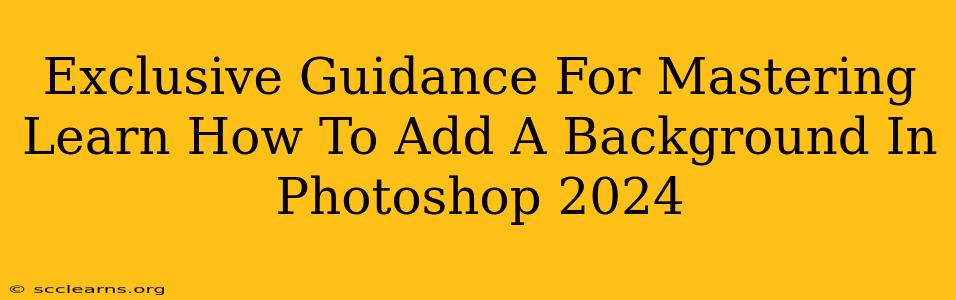Adding a background in Photoshop is a fundamental skill for any photo editor, regardless of skill level. Whether you're a seasoned professional or just starting out, mastering this technique opens up a world of creative possibilities. This comprehensive guide provides exclusive tips and tricks to help you confidently add backgrounds in Photoshop 2024, transforming your images from ordinary to extraordinary.
Understanding the Basics: Preparing Your Image and Choosing a Background
Before diving into the process, it's crucial to prepare your image and select an appropriate background. This initial step significantly impacts the final result.
1. Image Preparation:
- High-Resolution Images: Start with a high-resolution image to avoid pixelation or blurring when adding a new background. Low-resolution images will simply not scale well.
- Selecting Your Subject: Precisely select your subject using tools like the Quick Selection Tool, Lasso Tool, or Pen Tool. A clean selection is paramount for a professional finish. Consider using Refine Edge for finer adjustments.
- Layer Management: Once your subject is selected, create a new layer by copying and pasting your selection (Ctrl+J or Cmd+J). This keeps your original image intact and allows for non-destructive editing.
2. Background Selection:
- Resolution Matters: Ensure your chosen background image is of sufficiently high resolution to match your subject.
- Color Harmony: Consider the color palette of your subject when choosing a background. Harmonious colors enhance the overall aesthetic appeal.
- Image Style: Select a background that complements the style and mood of your subject. A whimsical subject might pair well with a fantastical background, while a portrait might benefit from a more neutral backdrop.
Methods for Adding Backgrounds in Photoshop 2024
Photoshop offers several powerful tools for seamlessly integrating backgrounds into your images. Here are some of the most effective methods:
1. Using the "Layer" Technique:
This is the most common method. After selecting and copying your subject, open your chosen background image in Photoshop. Drag your subject layer onto the background image. You can then adjust the size and position using the Free Transform Tool (Ctrl+T or Cmd+T).
Pro Tip: Use layer masks to blend the subject with the background more seamlessly. This allows for precise control over the edges and avoids harsh transitions.
2. Employing the "Background Eraser Tool":
For images with a relatively simple background, the Background Eraser Tool can be incredibly efficient. Simply select the tool, choose a suitable tolerance, and click and drag over the background you want to remove.
Pro Tip: Experiment with different tolerance settings to achieve the desired level of precision. Lower tolerance values offer more control but require more patience.
3. Mastering the "Magic Wand Tool":
The Magic Wand Tool is ideal for quickly selecting large areas of uniform color. This can be exceptionally helpful when dealing with backgrounds containing blocks of similar color.
Pro Tip: Adjust the tolerance to refine your selection, and use the Add to Selection and Subtract from Selection options for greater accuracy.
Advanced Techniques for Professional Results
For truly polished results, consider these advanced techniques:
1. Utilizing Layer Masks for Precise Blending:
Layer masks are invaluable for creating realistic and natural-looking compositions. They allow you to selectively reveal or hide parts of a layer, achieving smooth transitions and eliminating harsh edges.
2. Mastering the "Adjustment Layers":
Use adjustment layers (like Brightness/Contrast, Hue/Saturation, and Curves) to fine-tune the colors and lighting of both your subject and background, ensuring a harmonious blend. This allows non-destructive editing and easier adjustments later on.
3. Applying Blending Modes:
Experiment with different blending modes to achieve various effects. Modes like Soft Light, Overlay, and Multiply can dramatically alter the way your subject interacts with the background.
Conclusion: Unleash Your Creativity
Adding backgrounds in Photoshop is a skill that evolves with practice. By understanding the fundamental techniques and mastering the advanced tools, you can elevate your image editing to a professional level. Remember to experiment, explore different approaches, and most importantly, have fun! Your creativity is the only limit.