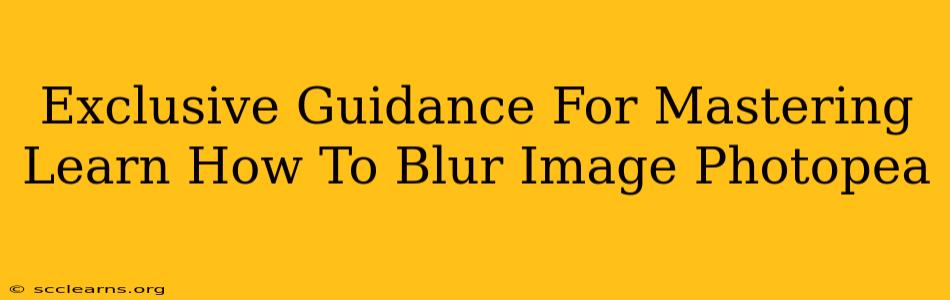Photopea, the free online photo editor, offers a powerful suite of tools, and mastering image blurring is a key skill for any user. Whether you're a seasoned designer or just starting, understanding how to effectively blur images in Photopea can significantly enhance your projects. This guide provides exclusive tips and tricks to help you become a blur master!
Understanding Blurring Techniques in Photopea
Photopea provides several ways to blur images, each with its unique effect and application. Knowing when to use each method is crucial for achieving professional results. Let's explore the key blurring tools:
1. Gaussian Blur: The Classic Choice
The Gaussian Blur is arguably the most commonly used blurring technique. It creates a smooth, natural blur by averaging the colors of surrounding pixels. It's perfect for softening backgrounds, creating bokeh effects, or subtly reducing detail. You'll find this under Filter > Blur > Gaussian Blur. Experiment with the Radius slider to control the intensity of the blur; a higher radius means a more pronounced blur.
2. Box Blur: A Simple, Uniform Blur
For a simpler, more uniform blur, the Box Blur is your go-to. It averages the pixel colors within a defined square area, resulting in a consistent blur across the image. This is less sophisticated than Gaussian Blur but can be incredibly useful for specific effects. It's located under Filter > Blur > Box Blur. Adjust the Radius for your desired blur level.
3. Motion Blur: Simulating Movement
Want to add a sense of speed or movement to your image? Motion Blur is your answer. This simulates the blurring effect caused by moving objects. You'll need to specify both the Angle and the Distance of the blur. Play with different angles and distances to create a realistic motion effect. Find it under Filter > Blur > Motion Blur.
4. Zoom Blur: Creating Radial Blur Effects
Zoom Blur creates a radial blur, emanating from the center of your image. It's perfect for creating a dramatic effect, often used in action photography or to draw attention to the center of the composition. This blur offers control over the Amount and Brightness, allowing for fine-tuning of the effect. Located under Filter > Blur > Zoom Blur.
Advanced Blurring Techniques and Tips
Once you've mastered the basic blur filters, here are some advanced techniques to elevate your image editing skills:
-
Selective Blurring with Masks: Use layer masks to apply blur only to specific areas of your image. This allows for precise control and avoids blurring unwanted parts of the picture. This is essential for professional-looking results.
-
Blurring for Backgrounds: Blurring backgrounds is a common technique to draw focus to the subject. Use a combination of Gaussian Blur and layer masking to soften the background without affecting the main focus.
-
Creating Bokeh Effects: Achieve a beautiful bokeh effect by using a Gaussian Blur on out-of-focus areas. Experiment with the radius and layer masks for refined control.
-
Combining Blur Techniques: Don't limit yourself to just one type of blur! Experiment with combining different blur techniques for unique and creative results.
Mastering Blur: Practice Makes Perfect!
The key to mastering blurring techniques in Photopea (or any photo editing software) is practice. Experiment with different blur types, radii, and masks on various images. Don't be afraid to try new things and see what you can create. The more you practice, the better you'll understand the nuances of each blur method and how to use them effectively to enhance your images.
Conclusion: Unleash Your Blurring Potential
By understanding the different blurring tools in Photopea and applying these tips, you'll be well on your way to creating stunning, professionally edited images. Remember to experiment, practice, and most importantly, have fun! Your images will thank you for it.