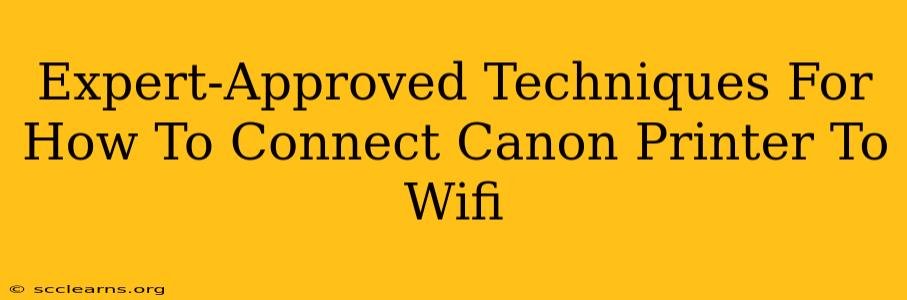Connecting your Canon printer to Wi-Fi might seem daunting, but it's a straightforward process once you understand the steps. This guide provides expert-approved techniques to get your Canon printer online quickly and easily, covering various models and situations. We'll troubleshoot common issues and ensure a smooth connection every time.
Understanding Your Canon Printer Model
Before we begin, knowing your Canon printer's model is crucial. Different models might have slightly varied interfaces and methods for Wi-Fi setup. You'll find this information on a sticker usually located on the printer itself, or in the printer's manual. Having this information readily available will significantly speed up the process.
Method 1: Connecting via the Wireless Setup Button (WPS)
Many Canon printers support Wi-Fi Protected Setup (WPS). This method is generally the quickest and easiest:
Steps:
- Enable WPS on your router: Consult your router's manual for instructions on how to enable WPS mode. This usually involves pressing a button on the router itself.
- Locate the WPS button on your Canon printer: This button is usually labeled "WPS" or has a Wi-Fi symbol with a small button next to it.
- Press the WPS button on your printer: Within a few minutes, the printer should automatically connect to your Wi-Fi network.
- Check the connection: Print a test page to confirm the connection.
Troubleshooting WPS Issues:
- WPS button not found: If your printer doesn't have a WPS button, proceed to Method 2.
- Connection unsuccessful: Ensure your router's WPS is enabled correctly. Restart both your router and printer. Check for any interference from other devices.
Method 2: Connecting via the Printer's Control Panel Menu
This method offers more control and is suitable for printers without WPS functionality or when WPS fails.
Steps:
- Turn on your printer and router: Ensure both are powered on and your Wi-Fi network is active.
- Access the Wi-Fi settings on your printer: This usually involves navigating a menu on the printer's control panel. Look for options like "Wireless Setup," "LAN settings," or "Network." The exact steps vary depending on your printer model; consult your manual for specifics.
- Select your Wi-Fi network: The printer will display a list of available Wi-Fi networks. Choose your network name (SSID).
- Enter your Wi-Fi password: You'll need to input your Wi-Fi password carefully. The printer's interface may use a virtual keypad, requiring careful navigation.
- Confirm the connection: Once the password is entered, the printer will attempt to connect. Print a test page to confirm successful connection.
Troubleshooting Control Panel Connection Issues:
- Incorrect password: Double-check your Wi-Fi password for typos. Case sensitivity matters!
- Network out of range: Ensure your printer is within range of your Wi-Fi router. Try moving it closer.
- Incorrect network selection: Make sure you've chosen the correct Wi-Fi network from the list.
Method 3: Using the Canon Print App (For Smartphones and Tablets)
Canon's mobile app simplifies the process for many models:
Steps:
- Download the Canon Print app: Download the app from your device's app store (Google Play or Apple App Store).
- Follow the app's instructions: The app guides you step-by-step through the printer setup, including Wi-Fi connection. Usually, the app will detect available Canon printers.
- Connect to your Wi-Fi network: The app will prompt you to enter your Wi-Fi network credentials.
- Confirm the connection: Once the connection is established, the app will confirm and you can proceed to print test pages.
Troubleshooting Mobile App Issues:
- App not finding printer: Ensure both your printer and device are connected to the same Wi-Fi network. Try restarting both devices.
- App errors: Check for app updates, and try uninstalling and reinstalling the app.
Maintaining a Strong Wi-Fi Connection
- Router Placement: Place your router in a central location to minimize signal interference and ensure optimal coverage.
- Network Interference: Avoid placing your printer near devices that could interfere with the Wi-Fi signal (microwaves, cordless phones).
- Regular Router Restarts: Periodically restart your router to refresh the connection and improve performance.
By following these expert-approved techniques and troubleshooting tips, you'll be able to connect your Canon printer to Wi-Fi efficiently and enjoy seamless printing. Remember to consult your printer's manual for model-specific instructions for the best results.