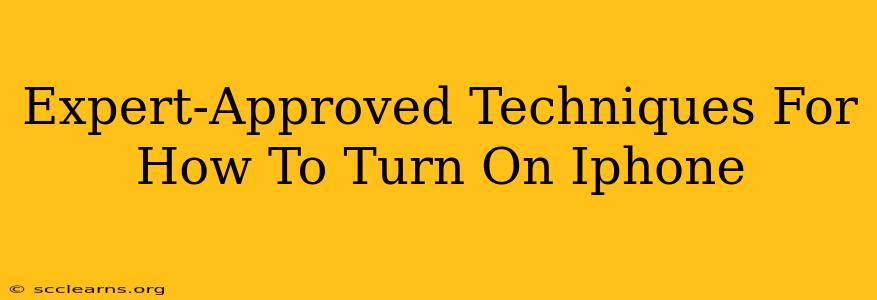So, your iPhone's dark screen is staring back at you, and you're wondering, "How to turn on my iPhone?" Don't worry, it's a simpler process than you might think! This guide provides expert-approved techniques to get your Apple device powered up, covering various scenarios and troubleshooting tips. Whether you're dealing with a simple power-down or a more stubborn issue, we've got you covered.
Basic Steps: How to Turn On Your iPhone (Most Cases)
For most situations, turning on your iPhone is straightforward. Here's the standard procedure:
-
Locate the Side Button: On iPhones with Face ID (iPhone X and later), this button is located on the right side of the device. For older models with a Home button, it's typically located on the top.
-
Press and Hold: Press and hold the side button (or top button on older models). Don't just tap it; a firm and sustained press is crucial.
-
Wait for the Apple Logo: You should see the Apple logo appear on the screen after a few seconds. This indicates your iPhone is powering on.
-
Unlock Your iPhone: Once the operating system loads completely, you'll be prompted to unlock your device using your passcode, Face ID, or Touch ID.
Important Note: If your iPhone is completely out of battery, you'll need to plug it into a power source before attempting to turn it on. Allow a few minutes for the battery to charge before trying the steps above.
Troubleshooting: My iPhone Won't Turn On!
Sometimes, turning on your iPhone can be more challenging. Here are some expert troubleshooting tips to address common problems:
1. Check the Charging Cable and Port
- Inspect the Cable: Ensure your charging cable isn't damaged and is securely connected to both the iPhone and the power adapter. Try a different cable if possible.
- Clean the Port: Debris can sometimes block the charging port. Gently clean the Lightning port (or USB-C port for newer models) using a soft, dry brush or compressed air.
2. Force Restart Your iPhone
A forced restart can often resolve temporary software glitches preventing your iPhone from powering on. The method varies depending on your iPhone model:
For iPhone 8 and later (including iPhone X, iPhone 11, iPhone 12, iPhone 13, and iPhone 14):
- Quickly press and release the volume up button.
- Quickly press and release the volume down button.
- Press and hold the side button until you see the Apple logo.
For iPhone 7 and iPhone 7 Plus:
- Press and hold both the side button and the volume down button simultaneously.
- Continue holding until you see the Apple logo.
For iPhone 6s and earlier:
- Press and hold both the top (or side) button and the home button simultaneously.
- Continue holding until you see the Apple logo.
3. Connect to a Different Power Source
Try charging your iPhone using a different power adapter or outlet. A faulty adapter or power issue could be preventing your device from powering on.
4. Seek Professional Help
If you've tried all the above steps and your iPhone still won't turn on, it's best to contact Apple Support or visit an authorized service provider. There might be a more serious hardware problem requiring professional attention.
Optimizing Your iPhone's Battery Health
Taking care of your iPhone's battery can prevent future power-on issues. Here are some tips:
- Avoid Extreme Temperatures: Keep your iPhone away from extreme heat or cold, as this can damage the battery.
- Regular Software Updates: Keep your iPhone's software up-to-date to ensure optimal performance and battery health.
- Optimize Battery Usage: Be mindful of battery-intensive apps and features.
By following these expert-approved techniques and troubleshooting tips, you should be able to confidently address any issues you encounter when turning on your iPhone. Remember, preventing problems through proper battery maintenance is key to keeping your device running smoothly.