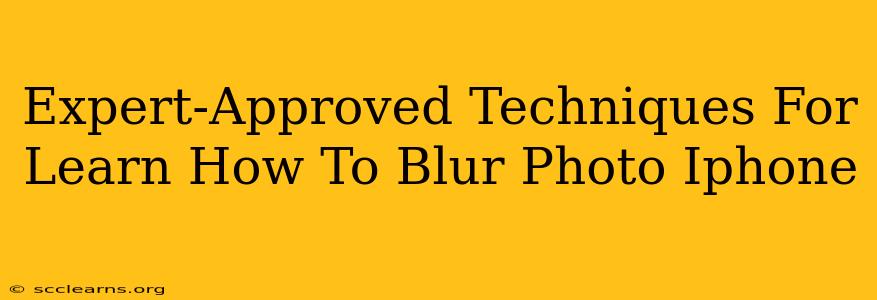Want to achieve that professional, bokeh-effect blur on your iPhone photos? You're in the right place! This guide dives into expert-approved techniques to help you master the art of blurring photos on your iPhone, transforming your everyday snapshots into stunning works of art. Whether you're a beginner or looking to refine your skills, these methods will elevate your iPhone photography game.
Mastering iPhone's Built-in Blur Capabilities
Before diving into third-party apps, let's explore the powerful blurring tools already available on your iPhone.
1. Portrait Mode: The Easiest Blur
Apple's Portrait mode is your go-to for quick and easy background blur. Simply open your camera app, select "Portrait" mode, and take your picture. The iPhone intelligently separates the subject from the background, applying a natural-looking depth-of-field effect. Key Tip: Ensure sufficient lighting and maintain a proper distance from your subject for optimal results. Experiment with different aperture settings (if available) to control the blur intensity.
2. Depth Control: Fine-Tuning Your Blur
For even more control over your blur, use the Depth Control feature (available on supported iPhone models). After taking a Portrait mode photo, you can adjust the blur intensity after the shot is taken. This allows you to fine-tune the blur to your exact preferences, ensuring a perfect balance between subject and background. Pro Tip: Play around with different levels of blur to find what best suits your artistic vision.
Leveraging Third-Party Apps for Advanced Blur Effects
While Apple's built-in features are excellent, third-party apps offer more advanced blurring options and creative control.
3. Snapseed: A Versatile Photo Editor
Snapseed is a free and powerful photo editing app with a comprehensive set of tools, including selective blurring capabilities. You can precisely blur specific areas of your photo, giving you ultimate control over the blur effect. This allows for creative blurring techniques that go beyond simple background blur. Learn Tip: Explore Snapseed's "Healing" tool to remove unwanted objects before applying your blur effect for a cleaner look.
4. AfterFocus: Precise Blur Control
AfterFocus specializes in creating realistic bokeh effects. Its intuitive interface allows you to easily select the areas you want to keep sharp and those you want to blur. This app is particularly useful for achieving that professional, shallow depth-of-field look that's often difficult to replicate with other methods. Master Tip: Use the app's brush tools to refine the blur edges for a more natural and polished final image.
5. Lightroom Mobile: Professional-Grade Blurring
For users seeking advanced editing capabilities, Lightroom Mobile is an excellent choice. While it's not solely dedicated to blurring, it offers powerful tools for adjusting clarity, sharpness, and vignette, which indirectly influence the perception of blur. Expert Advice: Combine Lightroom's blur and sharpening tools to achieve subtle and sophisticated blurring effects.
Optimizing Your Blurred Photos
Regardless of the method you choose, here are some tips to optimize your blurred photos:
- Lighting is Key: Well-lit photos always produce better blur results.
- Subject Distance: Maintain the appropriate distance between your subject and the background.
- Experiment: Don't be afraid to experiment with different techniques and apps to discover your preferred style.
- Practice Makes Perfect: The more you practice, the better you'll become at creating stunning blurred photos.
By mastering these expert-approved techniques and leveraging the power of your iPhone and various apps, you'll be well on your way to capturing breathtaking images with professional-quality blur. So grab your iPhone and start experimenting! Happy shooting!