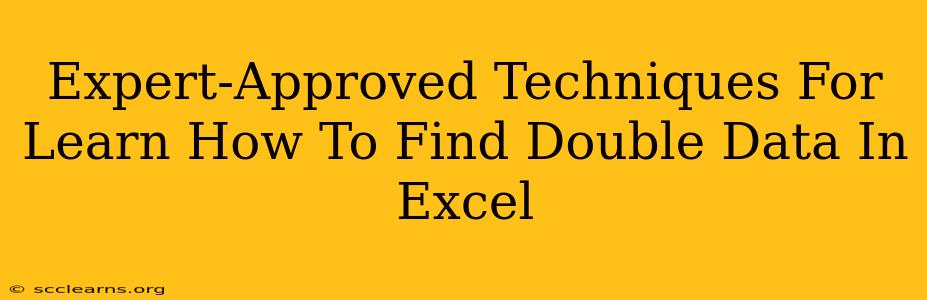Finding and managing duplicate data in Excel is a crucial skill for anyone working with spreadsheets. Whether you're cleaning up a messy dataset, ensuring data integrity, or preparing for analysis, identifying duplicates is a fundamental step. This comprehensive guide provides expert-approved techniques to help you master this essential task. We'll cover various methods, from simple manual checks to powerful built-in Excel functions and add-ins.
Understanding the Importance of Identifying Duplicate Data
Before diving into the techniques, let's understand why identifying duplicate data is so important:
- Data Integrity: Duplicate data inflates your data size and can lead to inaccurate analysis and reporting. Cleaning up duplicates ensures your data is reliable and consistent.
- Efficient Analysis: Accurate analysis requires clean data. Removing duplicates ensures that your calculations and visualizations are based on unique entries, providing more reliable insights.
- Improved Decision-Making: Decisions based on flawed data can be costly. By identifying and managing duplicates, you can make informed decisions based on accurate information.
- Data Validation: Identifying and removing duplicates is a key step in data validation, ensuring your dataset meets quality standards.
Manual Methods for Finding Duplicate Data (For Smaller Datasets)
For smaller datasets, manual methods can be effective. However, these become impractical with larger spreadsheets.
- Sorting: Sort the data by the column(s) you suspect might contain duplicates. Duplicates will then appear consecutively, making them easier to spot.
- Visual Inspection: Carefully scan the sorted data column(s) for repeated values. This method is time-consuming and error-prone for large datasets.
Using Excel's Built-in Features to Find Duplicate Data
Excel offers several powerful built-in features to efficiently identify duplicate data:
1. Conditional Formatting:
This is a user-friendly method for highlighting duplicates.
- Steps:
- Select the data range where you want to find duplicates.
- Go to Home > Conditional Formatting > Highlight Cells Rules > Duplicate Values.
- Choose a formatting style to highlight the duplicate cells (e.g., fill color).
This instantly visualizes all duplicate rows or cells, making identification quick and easy.
2. The COUNTIF Function:
The COUNTIF function counts cells that meet a specific criterion. You can use it to identify duplicates within a column.
- Formula:
=COUNTIF($A$1:$A1,A1)(assuming your data is in column A) - Explanation: This formula checks how many times the value in cell A1 appears in the range A1 to A1 (initially just A1). Drag this formula down the column. Any cell with a count greater than 1 indicates a duplicate.
3. The FILTER Function (Excel 365 and later):
The FILTER function allows you to create a new list containing only the duplicate values.
- Formula:
=FILTER(A:A,COUNTIF(A:A,A:A)>1)(assuming your data is in column A) - Explanation: This formula filters column A, keeping only the values that appear more than once.
4. Remove Duplicates Feature:
This feature directly removes duplicate rows from your data.
- Steps:
- Select the data range containing potential duplicates.
- Go to Data > Remove Duplicates.
- Choose the column(s) to check for duplicates.
- Click OK.
This removes entire rows containing duplicates based on your selected columns. Caution: This permanently alters your data, so always back up your file before using this feature.
Advanced Techniques for Handling Duplicate Data
For extremely large datasets or complex scenarios, consider these advanced options:
- Power Query (Get & Transform): Power Query offers robust data cleaning capabilities, including advanced duplicate detection and removal options. It's particularly useful for cleaning up large datasets from various sources.
- VBA Macros: For highly customized duplicate detection and handling, creating a VBA macro offers the most flexibility. This requires programming skills.
- Third-Party Add-ins: Several add-ins provide specialized features for data cleaning and duplicate management.
Conclusion: Mastering Duplicate Data Management in Excel
Learning how to find and handle duplicate data in Excel is an invaluable skill for any data analyst or spreadsheet user. By mastering the techniques outlined in this guide, you can ensure data integrity, improve the accuracy of your analysis, and make better data-driven decisions. Remember to choose the method that best suits your dataset size and complexity. Start with the simpler methods and progress to more advanced techniques as needed. Always back up your data before making any significant changes!