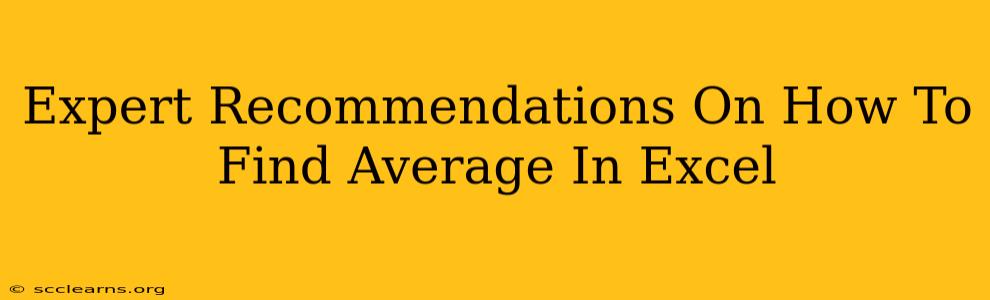Finding the average in Excel is a fundamental task, crucial for data analysis and reporting. Whether you're a seasoned Excel user or just starting out, understanding the different methods and nuances will significantly improve your efficiency and accuracy. This guide provides expert recommendations on calculating averages in Excel, catering to various scenarios and skill levels.
Understanding Excel's Average Functions
Excel offers several functions designed for calculating averages, each suited to specific data types and requirements. Let's delve into the most commonly used ones:
1. AVERAGE() Function: The Workhorse
The AVERAGE() function is the cornerstone of Excel's averaging capabilities. It calculates the arithmetic mean of a range of numbers. This is the simplest and most widely used method.
Syntax: AVERAGE(number1, [number2], ...)
Example: =AVERAGE(A1:A10) calculates the average of the numbers in cells A1 through A10. You can also specify individual cells: =AVERAGE(A1, A3, A5, A7).
Key Considerations:
- Error Handling:
AVERAGE()ignores text values and logical values (TRUE/FALSE) within the range. It only considers numerical data. - Blank Cells: Blank cells are treated as zeros. This can skew your average if you have many blank cells in your dataset.
2. AVERAGEIF() Function: Conditional Averaging
When you need to calculate the average based on a specific criterion, AVERAGEIF() comes in handy. It averages only those cells that meet a certain condition.
Syntax: AVERAGEIF(range, criteria, [average_range])
Example: =AVERAGEIF(A1:A10, ">10", B1:B10) averages the values in column B only if the corresponding values in column A are greater than 10.
Key Considerations:
- Criteria: The criteria can be a number, text, expression (like ">10"), or cell reference.
- Average_Range: If omitted, the
rangeitself is averaged.
3. AVERAGEIFS() Function: Multiple Criteria Averaging
For more complex scenarios requiring multiple conditions, AVERAGEIFS() is the ideal choice. It calculates the average based on multiple criteria.
Syntax: AVERAGEIFS(average_range, criteria_range1, criteria1, [criteria_range2, criteria2], ...)
Example: =AVERAGEIFS(B1:B10, A1:A10, ">10", C1:C10, "Yes") averages values in column B only if the corresponding values in column A are greater than 10 AND the corresponding values in column C are "Yes".
Key Considerations:
- Order Matters: The
average_rangemust come first. Criteria ranges and criteria are specified in pairs.
Beyond the Basics: Advanced Averaging Techniques
Let's explore some advanced scenarios and how to handle them efficiently:
Handling Errors and Blank Cells
To prevent skewed averages caused by blank cells or error values (#DIV/0!, #N/A, etc.), you can combine AVERAGE() with other functions like IFERROR() or use array formulas. These techniques ensure robust and reliable average calculations.
Weighted Averages
For weighted averages, where certain values contribute more significantly than others, you'll need a slightly different approach. Instead of a direct function, you'll use a formula that multiplies each value by its corresponding weight, sums the products, and then divides by the sum of the weights.
Moving Averages
Moving averages smooth out fluctuations in time series data. While there's no dedicated function, you can achieve this using formulas that average a sliding window of data points.
Optimizing Your Excel Average Calculations
- Data Cleaning: Before calculating averages, clean your data. Remove irrelevant values, handle errors, and ensure consistency in data types.
- Named Ranges: Use named ranges to make your formulas more readable and easier to maintain.
- Data Validation: Implement data validation to prevent incorrect data entry, thus ensuring accurate average calculations.
By mastering these techniques and understanding the nuances of Excel's averaging functions, you can significantly enhance your data analysis capabilities and confidently extract meaningful insights from your spreadsheets. Remember to always check your results for accuracy and consider the context of your data when interpreting the average.