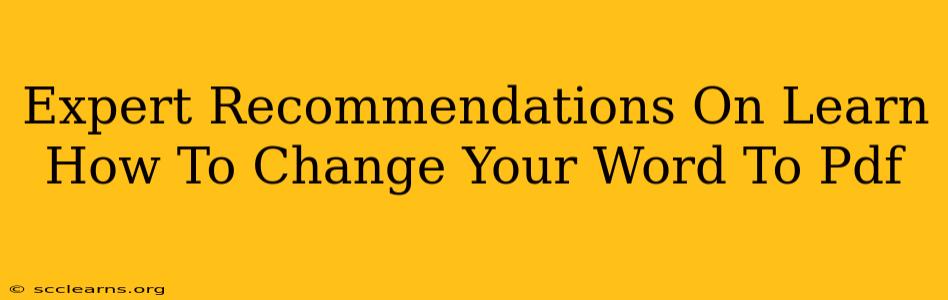Converting Word documents to PDFs is a common task for anyone working with digital documents. Whether you need to share a document that maintains its formatting, ensure it's not easily editable, or simply want a more universally compatible file type, knowing how to convert .doc or .docx files to PDF is a crucial skill. This guide provides expert recommendations on several methods, catering to different needs and technical expertise.
Why Convert Word to PDF?
Before diving into the how, let's understand the why. Converting your Word document to a PDF offers several key advantages:
- Preservation of Formatting: PDFs ensure your document's layout, fonts, images, and other formatting elements remain consistent across different devices and operating systems. No more worrying about font changes or misplaced images!
- Security and Protection: PDFs can be password-protected, restricting access and preventing unauthorized modifications. This is crucial for sensitive documents like contracts or financial reports.
- Compatibility: PDFs are universally compatible. Almost every computer, tablet, and smartphone can open and view a PDF, eliminating compatibility issues you might encounter with different versions of Microsoft Word.
- Ease of Sharing: PDFs are ideal for sharing documents online or via email. Their compact size and universal compatibility make them a convenient choice for distribution.
Methods to Convert Word to PDF: A Comprehensive Guide
There are several ways to convert your Word document to PDF, each with its own strengths and weaknesses. Let's explore the most popular and reliable options:
1. Using Microsoft Word's Built-in Functionality (Easiest Method)
This is arguably the simplest method, especially if you already have Microsoft Word installed.
-
Steps: Open your Word document. Go to File > Export > Create PDF/XPS Document. Choose "PDF" as the file type and select a location to save your converted file. Click "Publish."
-
Pros: Simple, fast, and readily available if you're a Word user.
-
Cons: Requires a licensed copy of Microsoft Word.
2. Utilizing Free Online Converters (Convenient and Accessible)
Numerous free online converters offer a convenient way to convert your Word files to PDF without installing any software. However, always exercise caution when uploading sensitive documents to online services. Ensure the website is reputable and secure (look for HTTPS).
-
Process: Search online for "free Word to PDF converter." Upload your Word file to the chosen converter, and download the resulting PDF.
-
Pros: Free, accessible from any device with an internet connection.
-
Cons: Relies on an internet connection, potential security risks associated with uploading files online, and might have limitations on file size.
3. Leveraging PDF Printers (A Versatile Solution)
Most operating systems (Windows and macOS) include a "Microsoft Print to PDF" feature or similar functionality. This acts like a virtual printer, allowing you to "print" your Word document to a PDF file.
-
Steps: Open your Word document. Go to File > Print. In the "Printer" selection, choose "Microsoft Print to PDF" (or similar). Select a save location and file name. Click "Print."
-
Pros: Widely available across different operating systems and doesn't require specialized software beyond what's already installed.
-
Cons: The process might seem slightly less intuitive than dedicated converters.
4. Employing Dedicated PDF Software (For Advanced Users & Features)
If you frequently work with PDFs and require advanced features like editing, merging, or splitting documents, investing in dedicated PDF software might be beneficial. Many programs offer seamless Word to PDF conversion.
-
Features: These programs often provide additional features beyond simple conversion, such as editing, security settings, and OCR (optical character recognition).
-
Pros: Advanced features, often better performance than online converters.
-
Cons: Requires purchasing the software.
Choosing the Right Method
The best method for converting your Word document to PDF depends on your individual needs and technical skills. If you need a quick and simple solution, using Word's built-in functionality or a free online converter is ideal. For more control and advanced features, consider dedicated PDF software. And if you need a versatile, system-integrated solution, utilizing the "Print to PDF" function is a great option. Remember to always prioritize the security of your documents, especially when using online services.