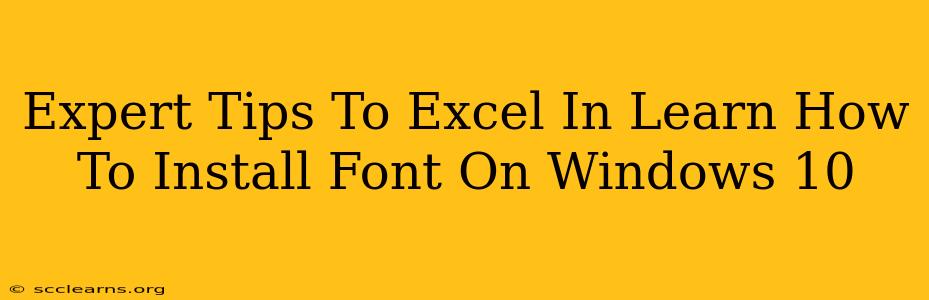Installing new fonts on your Windows 10 system can dramatically enhance the look and feel of your documents, websites, and applications. However, many users find the process confusing or intimidating. This guide provides expert tips to make font installation a breeze, ensuring you can effortlessly personalize your Windows 10 experience.
Understanding Font Files: The Basics
Before diving into the installation process, let's clarify what font files are and their importance. Font files, typically with extensions like .ttf (TrueType Font) or .otf (OpenType Font), contain the instructions that tell your computer how to display text in a specific style. These styles vary widely, from classic serif fonts like Times New Roman to modern sans-serif fonts like Arial, and countless creative options in between.
Why Install New Fonts?
- Enhanced Aesthetics: Expand your creative possibilities with a diverse range of fonts to suit any project.
- Branding Consistency: Maintain a consistent brand identity across all your documents and digital materials.
- Improved Readability: Choose fonts that optimize readability for different purposes and audiences.
- Unique Personalization: Express your personality and style by using fonts that reflect your taste.
Methods for Installing Fonts on Windows 10
Windows 10 offers several ways to install new fonts. Here's a breakdown of the most common and effective methods:
Method 1: Using the Fonts Settings Panel
This is the most straightforward method for installing fonts.
-
Locate the Font File: Find the font file (
.ttfor.otf) you want to install. You may have downloaded it from a website or received it as part of a software package. -
Open the Fonts Settings: Search for "Fonts" in the Windows search bar and click on the "Fonts" app.
-
Install the Font: In the Fonts app, simply drag and drop the font file into the window. Alternatively, you can click "Add a collection" and navigate to your downloaded font file to add it. Windows will automatically install the font and make it available system-wide.
-
Verify Installation: Check your installed fonts list in the Fonts app. Your newly installed font should appear here, ready to use in any application.
Method 2: Right-Click Installation
This method is equally simple and involves a right-click context menu.
-
Locate the Font File: Find the font file you wish to install.
-
Right-Click and Install: Right-click the font file and select "Install". Windows will handle the rest of the installation process automatically.
Method 3: Installing Fonts from a Zip File
Many fonts are downloaded as compressed zip files. Before installation, you must extract them first.
-
Extract the Font Files: Right-click the zip file and select "Extract All...". Choose a destination folder and extract the contents.
-
Use Method 1 or 2: Once extracted, use either Method 1 (Fonts Settings Panel) or Method 2 (Right-Click Installation) to install the individual font files from the extracted folder.
Troubleshooting Font Installation Issues
Sometimes, font installation can encounter problems. Here are some common issues and their solutions:
- Font Not Appearing: Restart your computer. This often resolves temporary glitches that may prevent fonts from appearing immediately.
- Access Denied Error: Ensure you have administrator privileges to install fonts.
- Corrupted Font File: If a font file is corrupted, it won't install correctly. Try downloading the font from a different source.
Maximizing Your Font Collection
Once you've mastered font installation, explore these advanced techniques:
- Font Management Software: For advanced users, dedicated font management software can streamline organization and ensure easy access to your font collection.
- Organizing Font Folders: Create a dedicated folder for your fonts to maintain order and prevent clutter.
- Online Font Resources: Explore reputable websites offering free and commercial fonts to expand your selection.
By following these expert tips, you'll not only learn how to install fonts on Windows 10 but also effectively manage and utilize your growing font collection, unlocking a world of creative possibilities. Remember to always download fonts from trusted sources to avoid potential security risks.