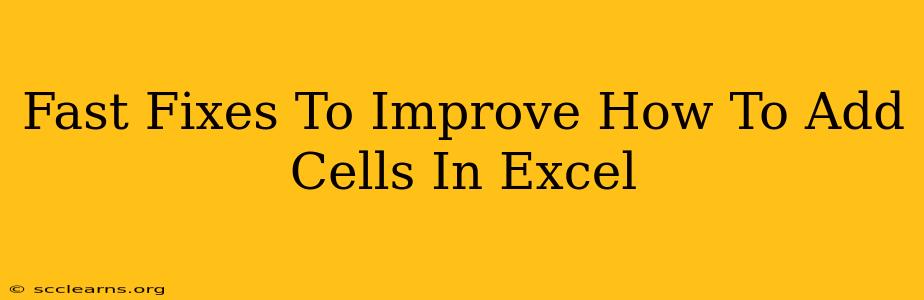Adding cells in Excel is a fundamental skill, yet many users struggle with efficiency. This post provides fast fixes and tips to master cell addition, boosting your spreadsheet productivity. We'll cover quick methods, avoiding common pitfalls, and optimizing your workflow for seamless data manipulation. Let's dive in!
Mastering the Basics: Quick Cell Addition Methods
Excel offers several ways to add cells, each with its advantages. Understanding these methods is the first step to mastering cell addition.
1. The SUM Function: Your Go-To for Simple Additions
The SUM function is your everyday hero for adding cells. It's incredibly versatile and handles various scenarios effortlessly.
- Simple Sum: To add cells A1 and B1, simply use
=SUM(A1,B1). - Range Sum: Adding a range of cells is even easier:
=SUM(A1:A10)adds all cells from A1 to A10. - Non-contiguous cells: Need to add cells that aren't next to each other? No problem:
=SUM(A1,B5,C10)adds those specific cells.
2. The Autosum Feature: Speed Up Your Workflow
Excel's Autosum feature significantly speeds up the process, especially for adding continuous ranges.
- Locate Autosum: Look for the "Σ" symbol (Sigma) in the "Home" tab. It's usually found in the "Editing" group.
- Quick Sum: Click Autosum, and Excel will automatically select the likely range to sum. Adjust the selection if needed before pressing Enter.
3. Keyboard Shortcuts: The Fastest Way
Keyboard shortcuts are your secret weapons for efficiency.
- Autosum Shortcut:
Alt+=instantly inserts theSUMfunction, selecting a probable range for you. - Manual Entry Shortcut: Type
=SUM(and then select the cells to add, closing with). Press Enter.
Avoiding Common Mistakes: Troubleshooting Cell Addition
Even experienced Excel users fall prey to these common errors. Avoiding them helps ensure accurate results.
1. Incorrect Cell References: Double-Check Your Inputs
Carefully check your cell references. A slight error in a cell reference can lead to completely wrong results.
2. Mixing Data Types: Keep it Consistent
Ensure you're only adding numerical values. Mixing numbers with text will result in errors. Clean your data beforehand!
3. Overlooking Hidden Cells: Unhide to Include
Hidden cells are often unintentionally excluded. Ensure all relevant cells are visible before performing calculations.
Advanced Techniques: Boost Your Excel Prowess
Let's explore some techniques that elevate your cell addition skills.
1. SUMIF and SUMIFS: Conditional Summing
Need to add cells based on specific criteria? SUMIF (single criteria) and SUMIFS (multiple criteria) are your solutions. These functions add only the cells that meet your defined conditions.
2. Array Formulas: Powerful Summations
Array formulas allow complex calculations across multiple cells simultaneously. While more advanced, they're invaluable for sophisticated summations.
3. Data Validation: Prevent Errors Before They Occur
Data validation helps prevent data entry errors that can lead to incorrect summations. It enforces rules on cell inputs.
Optimizing Your Workflow: Tips for Excel Efficiency
These tips help streamline your Excel workflow, maximizing your productivity.
1. Data Organization: Clear and Concise Spreadsheets
A well-organized spreadsheet makes everything easier. Use clear headings and consistent formatting.
2. Regular Data Cleaning: Maintain Accuracy
Regularly clean your data to remove errors and inconsistencies. This is crucial for accurate calculations.
3. Naming Ranges: Enhance Readability
Naming ranges makes formulas much easier to read and understand.
By implementing these fast fixes and optimizing your workflow, you'll significantly improve your ability to add cells in Excel. Master these techniques to unlock greater spreadsheet efficiency and boost your overall productivity.