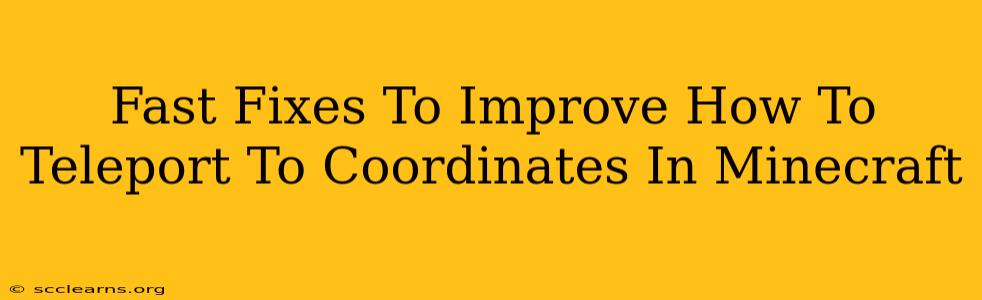Teleporting in Minecraft opens up a world of possibilities, whether you're trying to reach a far-off base, a newly discovered treasure, or simply avoid a creeper ambush. Knowing how to teleport to specific coordinates is a crucial skill for efficiency and exploration. But sometimes, even experienced players run into glitches or unexpected issues. This guide will provide fast fixes for common problems when teleporting to coordinates in Minecraft, ensuring your journeys are smooth and successful.
Understanding Minecraft Coordinates
Before diving into the fixes, let's refresh our understanding of Minecraft coordinates. Minecraft uses a three-dimensional coordinate system:
- X-coordinate: Represents your east-west position. Positive values are east, negative values are west.
- Y-coordinate: Represents your vertical position (height). Sea level is typically around Y=62-64.
- Z-coordinate: Represents your north-south position. Positive values are south, negative values are north.
You can easily find your current coordinates by pressing the F3 key (or Fn + F3 on some laptops).
Common Teleportation Problems & Their Solutions
Here are some common issues players encounter when teleporting to coordinates, along with quick solutions:
1. Incorrect Command Syntax
The most frequent mistake is a simple typo or incorrect command structure. The basic command is:
/tp <player> <x> <y> <z>
Example: /tp PlayerName 100 64 200
Fix: Double-check your command for typos. Ensure you've included all three coordinates (X, Y, Z) and that the player name (or your own name if teleporting yourself) is correctly spelled. Pay attention to spacing – each element should be separated by spaces.
2. World Border Restrictions
If you attempt to teleport beyond the world border, the game will prevent the teleportation.
Fix: Check your world's border settings. If the coordinates you're trying to reach lie outside the established border, you'll need to either adjust the world border or choose coordinates within the playable area.
3. Dimension Discrepancies
Teleporting between dimensions (Overworld, Nether, End) requires adjusting the coordinates. The Nether and the End have different coordinate scales compared to the Overworld.
Fix: Remember that the Nether's coordinates are scaled down by a factor of 8, and the End doesn't have a consistent coordinate system relative to the Overworld. You'll need to appropriately adjust your coordinates when teleporting between dimensions to land in the correct location.
Example: To teleport to the same location in the Nether, divide the Overworld coordinates by 8 (or use a calculator to convert coordinates appropriately).
4. Server Permissions
On multiplayer servers, you might lack the necessary permissions to use the /tp command.
Fix: Check with the server administrator to see if you have the required permissions to teleport. Many servers restrict the use of the /tp command to operators or admins for preventing abuse.
5. Game Glitches
Occasionally, rare glitches can interfere with teleportation.
Fix: Try these troubleshooting steps:
- Restart your game: A simple restart often resolves temporary glitches.
- Check for updates: Ensure your Minecraft version is up-to-date.
- Verify game files: If using a launcher, verify the integrity of your game files to ensure there are no corrupted components.
Optimizing Your Teleportation Strategy
Here are some tips to make your teleportation more efficient:
- Use relative coordinates: For shorter distances, consider using relative coordinates with the
/tpcommand, specifying offsets from your current position. - Create waypoints: Use a map or external tool to mark important locations with their coordinates, reducing errors.
- Learn command blocks: For advanced users, command blocks provide automated teleportation systems for creating complex mechanisms and shortcuts.
By understanding these common problems and implementing these fast fixes, you can significantly improve your ability to teleport efficiently in Minecraft, enhancing your gameplay and exploration. Remember to always double-check your coordinates and ensure you have the necessary permissions before teleporting. Happy teleporting!