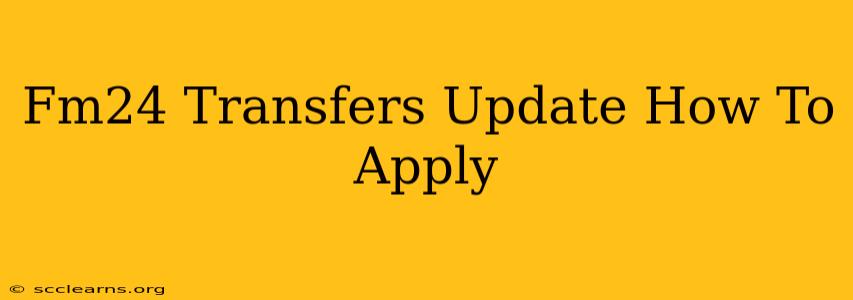Football Manager 2024 (FM24) is renowned for its realistic football simulation, but keeping your game up-to-date with the latest transfer news is crucial for a truly immersive experience. This guide will walk you through how to apply the latest transfer updates to your FM24 game, ensuring your save reflects the real-world footballing landscape.
Understanding FM24 Transfer Updates
Before diving into the application process, let's understand what these updates entail. Essentially, these updates are community-created files that modify your existing game database to reflect recent transfers, contract renewals, and other significant events in the football world. These aren't official updates from Sports Interactive, but rather fan-made contributions designed to enhance the realism of your FM24 experience. Finding reliable sources is key to avoid corrupting your game.
Where to Find Reliable Transfer Updates
Several websites and forums dedicated to Football Manager offer these updates. Always check the source's reputation and look for comments from other users verifying the update's accuracy and safety before downloading. Look for updates that specify compatibility with your version of FM24 (e.g., FM24 v24.0.0). Be wary of unofficial downloads that may contain malware. It's essential to prioritize trustworthy sources to prevent potential issues with your game.
Applying the FM24 Transfer Update
Once you've found a reliable source and downloaded the update file, applying it is relatively straightforward. The process typically involves:
1. Locating Your FM24 Data Folder
First, you'll need to locate the correct folder on your computer where your FM24 game saves its data. The exact location depends on your operating system (Windows, macOS, etc.). You can usually find this information within the game's settings or through a quick online search for "FM24 data location [your operating system]".
2. Backup Your Existing Save Game
This is critically important. Before applying any update, create a backup of your existing save game. This safeguard protects your progress in case something goes wrong during the update process. Simply copy your save file(s) to a separate location on your hard drive.
3. Extracting the Update Files
The downloaded update will likely be compressed (e.g., in a .zip or .rar file). You'll need to extract the contents of this file using a program like 7-Zip (free and widely available) or WinRAR.
4. Copying the Update Files to Your FM24 Data Folder
Once extracted, carefully copy the files from the extracted update folder and paste them into the correct subfolder within your FM24 data folder. This subfolder often contains database files. Double-check the instructions included with the update as the exact location may vary. Ensure you replace the existing files and not merely add them.
5. Launch FM24
Start your Football Manager 2024 game and load your saved game. The changes introduced by the transfer update should now be visible within your game.
Troubleshooting Potential Issues
If the update doesn't seem to work correctly, try these troubleshooting steps:
- Verify the Update's Compatibility: Ensure that the update is specifically designed for your version of FM24.
- Check the Installation Instructions: Carefully review the instructions provided with the update to make sure you followed them precisely.
- Restart Your Game: A simple game restart often resolves minor glitches.
- Reinstall the Update: In some cases, reinstalling the update after deleting the previous files might be necessary.
- Restore from Backup: If all else fails, restore your save game from the backup you created earlier.
By following these steps and using caution, you can successfully update your FM24 game with the latest transfer information, leading to a more realistic and enjoyable gaming experience. Remember to always prioritize reliable sources and back up your save games before applying any modifications. Enjoy your updated FM24 world!