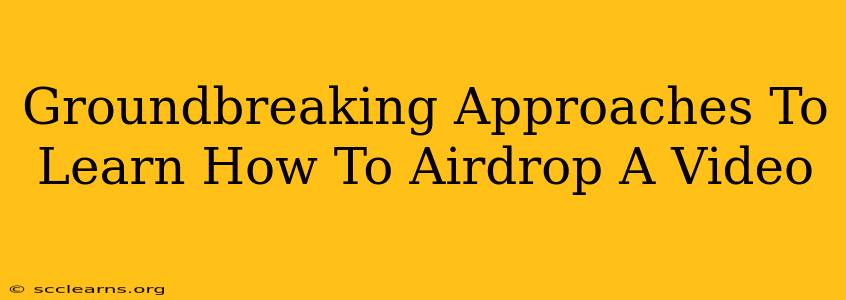Sharing videos seamlessly with nearby devices is a breeze with AirDrop, Apple's ingenious technology. But mastering its nuances can sometimes feel like deciphering a secret code. This guide unveils groundbreaking approaches to help you become an AirDrop video-sharing pro, tackling common hurdles and unlocking hidden potential.
Understanding the AirDrop Ecosystem: Your First Steps
Before diving into advanced techniques, let's establish a solid foundation. AirDrop relies on Bluetooth and Wi-Fi for short-range communication. This means both your sending and receiving devices need:
- Bluetooth enabled: Check your device's settings to ensure Bluetooth is switched on.
- Wi-Fi enabled: Likewise, verify that Wi-Fi is active.
- AirDrop enabled: Locate the AirDrop setting (usually within Control Center or System Preferences/Settings) and select "Contacts Only" or "Everyone" depending on your comfort level with who can send you files.
Troubleshooting Initial AirDrop Connectivity Issues:
Many AirDrop woes stem from simple oversights. If you're facing difficulties, consider these troubleshooting steps:
- Device Visibility: Make sure AirDrop is activated on both devices and the receiving device is visible (set to "Everyone").
- Distance: AirDrop's range is limited. Ensure devices are within close proximity (generally within 30 feet).
- Network Interference: Wi-Fi congestion or Bluetooth interference can disrupt the connection. Try moving to a less crowded area.
- Software Updates: Ensure both devices are running the latest software versions.
Mastering the Art of AirDropping Videos: Techniques and Tricks
Now that the basics are covered, let's explore efficient and innovative ways to AirDrop videos.
1. The Standard AirDrop Method: Quick and Efficient
This is the most common method, ideal for sending single videos:
- Locate the Video: Find the video you want to share in your Photos app, Files app, or another relevant location.
- Select and Share: Tap the Share icon (usually a square with an upward arrow) and choose AirDrop from the list of options.
- Select Recipient: Select the receiving device from the list of available AirDrop-enabled devices.
- Accept Transfer: The receiving device will prompt the user to accept the video transfer.
2. AirDropping Multiple Videos Simultaneously: Streamlining the Process
Want to send a batch of videos at once? Here's how:
- Select Multiple Videos: In the Photos app, select multiple videos by tapping and holding, then selecting the others.
- Share as a Group: Proceed to the Share menu and choose AirDrop. The selected videos will be sent as a single bundle.
3. AirDropping Videos to Multiple Devices: Expanding Your Reach
Need to share a video with several people simultaneously? This requires a slightly different approach:
- Share Individually: Repeat the standard AirDrop process for each recipient, selecting each device one at a time from the AirDrop menu. (Note: there's no direct 'multi-recipient' function for AirDrop)
Advanced AirDrop Strategies: Optimizing Your Workflow
Let's delve into some more advanced tips to truly master AirDrop for video sharing:
- File Size Matters: Larger videos may take longer to transfer. Consider compressing large files before AirDropping to speed up the process.
- Network Conditions: AirDrop's speed is influenced by network conditions. Transfer speeds will generally be faster on a less congested Wi-Fi network.
- Using AirDrop with Other Apps: Many apps support AirDrop integration, allowing you to share videos directly from within those apps.
Conclusion: Become an AirDrop Video Sharing Expert
By understanding the intricacies of AirDrop and implementing the techniques outlined in this guide, you'll seamlessly share videos between your Apple devices. Mastering these methods will not only save you time but also enhance your overall digital workflow. Happy AirDropping!