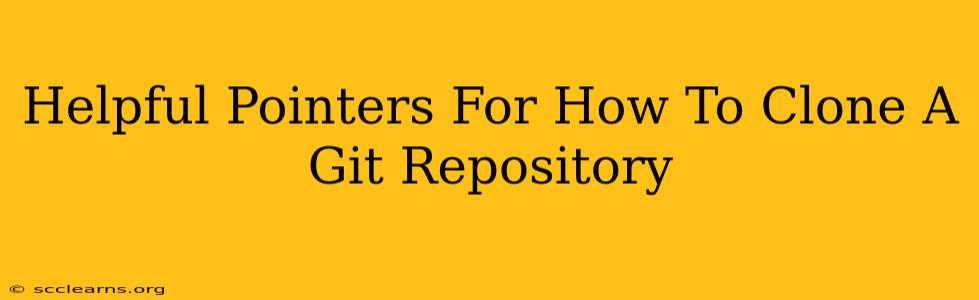Cloning a Git repository is a fundamental task for any developer. It's how you get a local copy of a project hosted on platforms like GitHub, GitLab, or Bitbucket. This guide provides helpful pointers to make the process smooth and efficient, regardless of your experience level.
Understanding Git Cloning
Before diving into the specifics, let's clarify what cloning actually does. When you clone a repository, you're creating a complete, independent copy of that repository on your local machine. This includes all the files, the commit history, and the branches. Crucially, it's a full copy – not just a snapshot. This allows you to work on the project offline and contribute changes later.
Essential Commands: Cloning Your First Repo
The core command for cloning is remarkably simple:
git clone <repository_url>
Replace <repository_url> with the actual URL of the Git repository you want to clone. You can find this URL on the repository's webpage on platforms like GitHub. For example:
git clone https://github.com/username/repository_name.git
This will create a new directory named repository_name in your current working directory containing the cloned repository. Simple, right?
Specifying a Different Directory Name
You can also specify a different name for the local directory using the -o or --origin flag followed by the desired name:
git clone -o my-project https://github.com/username/repository_name.git
This will create a directory called "my-project" instead of "repository_name".
Troubleshooting Common Cloning Issues
Even with a straightforward command, things can sometimes go wrong. Here are a few common issues and their solutions:
Error: Permission Denied
This often indicates an issue with the repository's access permissions. Double-check that you have the correct permissions to access the repository. If it's a private repository, ensure you've been granted access. If you are using SSH, verify your SSH key is properly configured and added to your account on the remote server.
Error: Network Issues
A slow or unstable internet connection can interrupt the cloning process. Try again later, or check your network connection. Using a VPN might improve the connection stability in some cases.
Error: Large Repository
Cloning very large repositories can take a considerable amount of time and bandwidth. Be patient; it might take a while depending on your network speed and the repository's size. Consider using git lfs (Git Large File Storage) if the repository contains large binary files to optimize the cloning process.
Advanced Cloning Techniques
For more control and efficiency, explore these advanced techniques:
Cloning a Specific Branch
To clone only a specific branch, use the -b flag followed by the branch name:
git clone -b feature/new-design https://github.com/username/repository_name.git
This clones only the feature/new-design branch.
Shallow Cloning
For very large repositories, a shallow clone can significantly speed up the initial clone. It only downloads the latest commits, not the entire history:
git clone --depth 1 https://github.com/username/repository_name.git
The --depth 1 option downloads only the most recent commit. You can increase the depth if needed. Remember, you can fetch the full history later using git fetch --unshallow.
Post-Clone Actions
After successfully cloning, remember to:
- Verify the cloned files: Make sure all the expected files and directories are present.
- Check the remote: Verify that the origin remote is correctly set using
git remote -v. - Update your local repository: After cloning, run
git pull origin <branch_name>to pull the latest changes from the remote repository if needed.
By following these pointers, you'll become proficient in cloning Git repositories, a cornerstone of effective version control. Remember to consult the official Git documentation for the most comprehensive and up-to-date information.