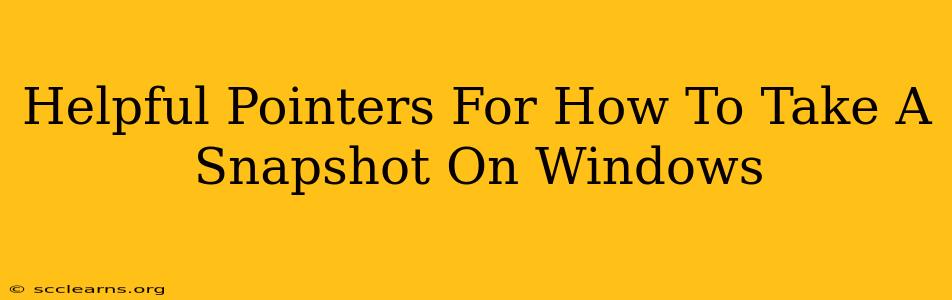Taking a snapshot on Windows is easier than you might think! Whether you need to quickly grab a screenshot of an error message, a funny meme, or a tutorial step, Windows offers several built-in tools and keyboard shortcuts to make the process a breeze. This guide will cover various methods, ensuring you find the perfect technique for your needs.
Mastering the Print Screen Key: Your Screenshot Shortcut
The most basic and widely known method involves the trusty Print Screen (often abbreviated as PrtScn) key on your keyboard. This key captures a full-screen snapshot of your entire desktop.
How to Use the Print Screen Key:
- Press the PrtScn key: This copies the screenshot to your clipboard. You won't see the image immediately.
- Open an image editor: Launch an application like Paint, Photoshop, or even a word processor like Microsoft Word.
- Paste the image: Use the keyboard shortcut Ctrl + V (or right-click and select "Paste") to paste the screenshot into your chosen editor.
- Save the image: Save your screenshot in your desired format (like JPG or PNG) and location.
Pro-Tip: For a quicker workflow, consider using the Snipping Tool (detailed below) for more precise screenshot captures.
Beyond the Basics: Alternative Screenshot Methods on Windows
While the Print Screen key is a classic, Windows offers more sophisticated options for capturing specific areas of your screen:
The Snipping Tool: Precise Screenshots Made Easy
The Snipping Tool allows for more control over your screenshots. You can choose to capture a free-form, rectangular, window, or full-screen snip.
How to use the Snipping Tool:
- Search for "Snipping Tool": Use the Windows search bar to quickly find and launch the application.
- Select your snip type: Choose the type of screenshot you want to capture from the "Mode" dropdown menu.
- Capture your snip: Click and drag your mouse to select the desired area.
- Save or edit: Once captured, you can save the snip directly or edit it within the Snipping Tool before saving.
The Game Bar: Perfect for Gamers and App Snapshots
For gamers or those wanting to capture app activity, the Xbox Game Bar provides a handy screenshot function. It's especially useful for capturing in-game moments without disrupting gameplay.
How to use the Game Bar:
- Open the Game Bar: Press Windows key + G.
- Take a screenshot: Click the camera icon in the Game Bar's toolbar.
- Locate your Screenshot: Screenshots taken via the Game Bar are usually saved in your "Videos" folder, within a "Captures" subfolder.
Windows 10 and 11's Built-in Screenshot Functionality
Windows 10 and 11 offer some extra functionality directly integrated into the operating system. Using the Windows key + Shift + S shortcut activates a screen snipping mode similar to the Snipping Tool, but without opening a separate application. You'll see a selection of capture modes at the top of your screen. This method is fast and efficient.
Advanced Techniques and Troubleshooting
- Screen recording: Need more than a snapshot? Windows offers built-in screen recording capabilities through the Xbox Game Bar (Windows key + Alt + R).
- Multiple monitor support: The Print Screen key captures the active monitor. Use Alt + Print Screen to capture only the active window.
- Troubleshooting: If your Print Screen key isn't working, try updating your keyboard drivers or checking for keyboard hardware issues.
By mastering these methods, you’ll become a Windows screenshot expert! Choose the method that best fits your workflow and start capturing those important moments effortlessly. Remember to regularly save your screenshots to avoid data loss.