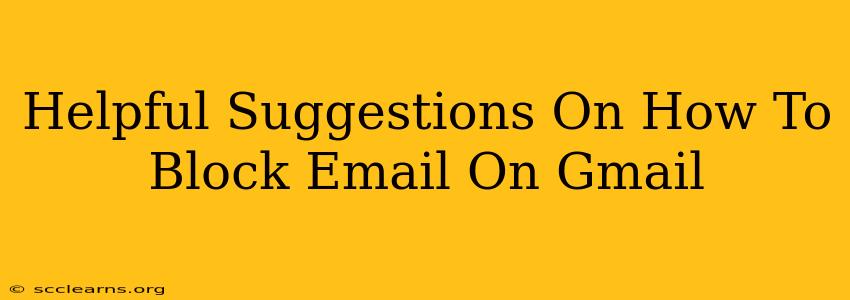Are you tired of unwanted emails cluttering your inbox? Gmail offers several effective ways to block emails and regain control of your digital communication. This guide provides helpful suggestions on how to block emails on Gmail, ensuring a cleaner and more organized inbox.
Understanding Gmail's Blocking Mechanisms
Before diving into the specifics, let's understand how Gmail handles blocked senders. When you block an email address, Gmail filters out future messages from that sender, preventing them from reaching your inbox. These messages usually end up in your Spam folder, although some particularly aggressive spam might still get caught by Gmail's broader spam filters.
Methods to Block Emails in Gmail
Here are several methods you can use to effectively block unwanted emails:
1. Blocking from an Individual Email
This is the most common and straightforward method. Here's how to block a sender directly from an email:
- Open the unwanted email: Locate the email you want to block in your Gmail inbox.
- Locate the sender's information: Find the sender's email address at the top of the email.
- Click the three vertical dots: In the top right corner of the email, you'll see three vertical dots (More options). Click on them.
- Select "Block "[sender's name]": A menu will appear; choose the option to block the sender. Gmail will confirm the action.
Important Note: Blocking only prevents future emails from the exact address you blocked. If the sender uses a different email address, you'll need to block that address individually. Spammers are notorious for using multiple addresses.
2. Blocking from Gmail Settings
For a more proactive approach, you can block senders directly from your Gmail settings:
- Open Gmail Settings: Click the gear icon in the top right corner of your Gmail interface, then select "See all settings".
- Navigate to the "Filters and Blocked Addresses" tab: Find this tab within the settings menu.
- Create a filter: Click "Create a new filter". You can use various criteria like "From" to specify the sender's email address, or even subject lines to help identify spam.
- Select "Block sender": After setting your filter criteria, check the box labeled "Block sender". Click "Create filter".
3. Reporting Spam and Phishing
While not strictly "blocking," reporting spam or phishing emails is crucial. This helps Gmail improve its overall spam filtering capabilities for everyone.
- Mark as Spam: When you receive a spam or phishing email, select the email and click the "Report spam" button.
- Mark as Phishing: If you suspect the email is a phishing attempt (trying to steal your information), click the "Report phishing" button instead.
Advanced Blocking Techniques
For more sophisticated control, consider these advanced techniques:
- Using Filter rules: Utilize Gmail's powerful filter rules to automatically sort or delete emails based on various criteria, including sender's address, keywords in the subject or body, and attachment types. This allows for a more comprehensive approach to managing unwanted emails.
- Third-party email clients: If you find Gmail's blocking features insufficient, exploring other email clients with more advanced filtering options might be beneficial.
Staying Ahead of Spammers
Remember that blocking isn't a foolproof solution. Spammers constantly adapt their tactics. To minimize spam:
- Be cautious about sharing your email: Avoid providing your email address on unreliable websites or forums.
- Use strong passwords: Protect your accounts with strong, unique passwords to prevent unauthorized access.
- Keep your software updated: Regularly update your operating system and antivirus software to patch security vulnerabilities.
By implementing these suggestions, you can significantly reduce unwanted emails and maintain a cleaner, more manageable Gmail inbox. Remember to regularly review your blocked senders list and filters to ensure maximum efficiency.