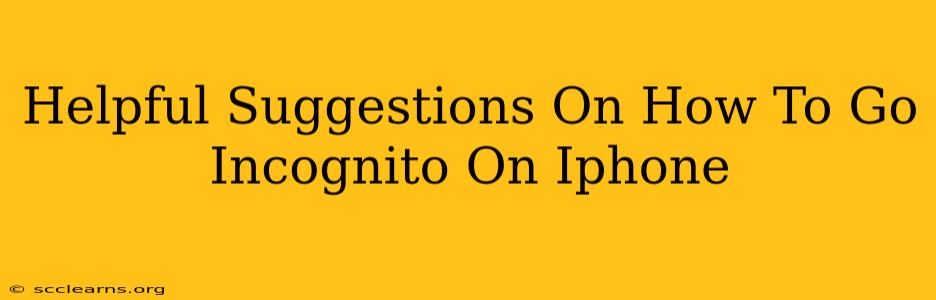Want to browse the web privately on your iPhone? Going incognito, or using private browsing, prevents your iPhone from saving your browsing history, cookies, and other data. This guide offers helpful suggestions on how to activate and effectively use incognito mode on your Apple devices.
Understanding Incognito Mode on iPhone
Before diving into the specifics, it's crucial to understand what incognito mode does and, equally important, what it doesn't do.
What Incognito Mode DOES:
- Prevents history storage: Your browsing history won't be saved on your device.
- Blocks cookie storage: Websites won't be able to store cookies on your iPhone, which impacts personalized ads and website settings.
- Doesn't save site data: Information like usernames and passwords (unless you specifically save them using your device's keychain) are not stored.
What Incognito Mode DOES NOT:
- Mask your IP address: Your internet service provider (ISP) and network administrator can still see your online activity. For true anonymity, consider using a VPN.
- Hide your activity from your employer or school: If you're on a monitored network, your activity might still be tracked.
- Prevent your activity from being tracked by websites: While it limits cookies, many websites employ other tracking methods.
How to Go Incognito on Safari (iPhone's Default Browser)
Safari is the built-in web browser on iPhones, and enabling private browsing is straightforward:
- Open Safari: Tap the Safari app icon on your home screen.
- Access the Private Browsing Tab: In the bottom right corner, you'll see two overlapping squares. Tap this icon. A new private browsing tab will open.
- Browse Privately: Now you can browse the web without your activity being saved locally on your iPhone.
- Exit Private Browsing: To close your private browsing session, close all private tabs. The private browsing mode will automatically end.
How to Go Incognito on Other Browsers (Chrome, Firefox, etc.)
If you prefer using a different browser, the process is very similar, though the icon might vary slightly. Generally, look for an icon representing a mask or a private browsing symbol in the browser's menu or toolbar. The steps are usually:
- Open your browser app.
- Look for the incognito or private browsing icon. This is often represented by a masked figure or a similar symbol.
- Tap the icon to start a private browsing session.
- Close all tabs to exit private mode.
Best Practices for Enhanced Online Privacy
While incognito mode is useful for some situations, combining it with other privacy practices is even better for stronger online security. Consider these helpful suggestions:
- Use a VPN: A Virtual Private Network encrypts your internet traffic and masks your IP address, providing an extra layer of privacy.
- Strong Passwords: Use unique and strong passwords for all your accounts. Consider a password manager to help.
- Update Software: Regularly update your operating system and browser to benefit from the latest security patches.
- Be Mindful of What You Share: Avoid sharing sensitive personal information online unless absolutely necessary.
Conclusion: Navigating the Web Privately on Your iPhone
Understanding incognito mode on your iPhone and how to effectively utilize it alongside other privacy measures is key to a safer online experience. Remember, while incognito browsing enhances privacy, it's not a foolproof solution for complete anonymity. Combining it with additional security steps ensures a more comprehensive approach to online safety.