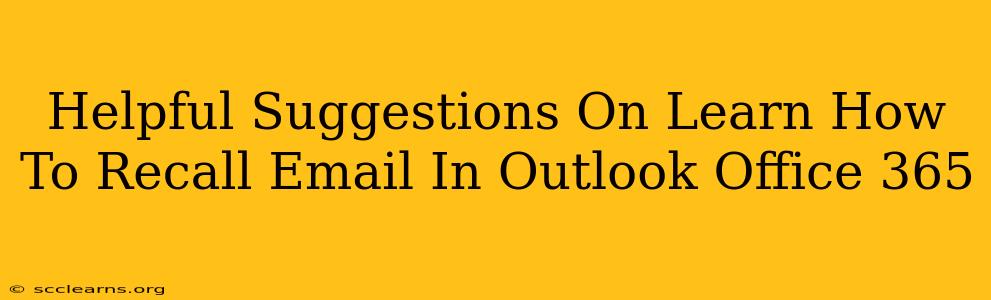Recalling emails in Outlook Office 365 can be a lifesaver when you've sent an email with a typo, incorrect information, or to the wrong person. This guide provides helpful suggestions on how to effectively recall emails and manage potential issues.
Understanding Email Recall Limitations
Before we dive into the how-to, it's crucial to understand that email recall isn't foolproof. Its success depends on several factors:
- Recipient's Email Client: The recall feature relies on the recipient's email client supporting the recall request. If they're using a different email provider or an older version of Outlook, the recall might fail.
- Recipient's Actions: If the recipient has already opened the email, read it, or even saved it, the recall is less likely to be effective.
- Network Connectivity: Reliable internet connectivity for both the sender and recipient is essential for the recall process to work correctly.
How to Recall an Email in Outlook Office 365
Here's a step-by-step guide on recalling an email in Outlook 365:
-
Locate the Sent Email: Open your Outlook inbox and navigate to the "Sent Items" folder. Find the email you want to recall.
-
Open the Email: Double-click the email to open it.
-
Recall this Message: Click on the "Message" tab in the ribbon at the top of the Outlook window. You'll find a "Actions" group, and within that group, you should see an option to "Recall this Message...". If you don't see this option, it might be because the recall feature is not enabled in your account. Contact your IT administrator or Microsoft support for assistance.
-
Choose Your Recall Options: A new window will appear, offering two main options:
- Delete unread copies of this message: This option will delete the email from the recipient's inbox only if they haven't read it yet.
- Delete unread copies and replace with a new message: This more sophisticated option allows you to send a replacement email explaining the reason for the recall. This is ideal if you've made a mistake and want to send a corrected version.
-
Click "Send": After selecting your preferred option, click the "Send" button.
Troubleshooting Email Recall Issues
If the recall fails, you might see a message explaining why. Common reasons include:
- The recipient's email client doesn't support the recall function.
- The recipient already read the email.
- Network problems hindered the recall process.
In such cases, your best course of action is to contact the recipient directly, apologize for the error, and provide the correct information.
Preventing the Need for Email Recall
Proactive measures can significantly reduce the need to recall emails:
- Proofread Carefully: Always double-check your email for errors in spelling, grammar, and content before sending.
- Use the "Bcc" Field Wisely: When sending sensitive information or emails to multiple recipients, consider using the "Bcc" field to protect privacy and avoid accidental replies going to everyone.
- Utilize the Delay Send Feature: Outlook allows you to schedule emails to be sent at a later time. This gives you time to review your message before it's sent.
Boosting Your Outlook Productivity
Mastering email recall is just one aspect of effective email management. Explore other Outlook features and resources to streamline your workflow and enhance your overall productivity. Consider learning keyboard shortcuts, using rules to automate tasks, and exploring Outlook add-ins that can further improve your efficiency.
By following these suggestions and understanding the limitations of the email recall feature, you can significantly improve your email communication and minimize potential issues arising from mistakenly sent messages. Remember, proactive measures and careful proofreading are the best defenses against the need for email recall.