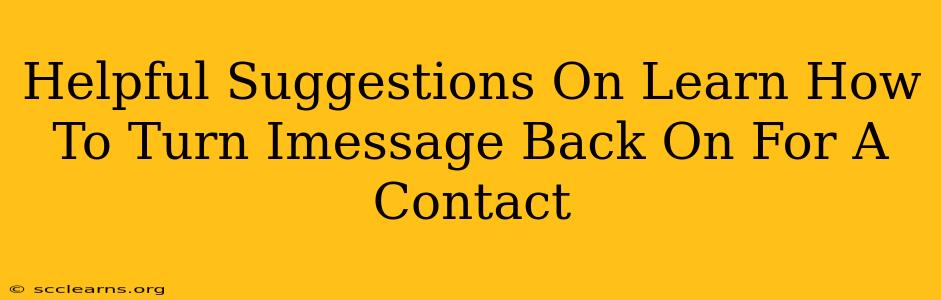Are you having trouble getting iMessage to work with a specific contact? Don't worry, you're not alone! Many users experience this issue, but the solution is often simpler than you think. This guide provides helpful suggestions on how to troubleshoot and restore your iMessage communication with that particular contact.
Understanding Why iMessage Might Stop Working With a Contact
Before diving into solutions, let's explore the common reasons why iMessage might suddenly stop working with a specific contact:
1. iMessage is Disabled:
The most obvious reason is that iMessage might be completely disabled on your device. Check your device's settings to ensure it's turned on. For iPhones, this is usually found under Settings > Messages.
2. Contact's iMessage Status:
The person you're trying to message might have iMessage turned off, or they might be using a non-Apple device. In this case, your message will automatically default to SMS/MMS. If they're using an Android device, for instance, you won't be able to use iMessage.
3. Network Connectivity Issues:
Poor internet connectivity can disrupt iMessage functionality. Ensure you have a stable Wi-Fi or cellular data connection.
4. Apple ID Problems:
Issues with your Apple ID, such as incorrect sign-in information or account problems, can prevent iMessage from working correctly. Verify your Apple ID credentials and ensure there aren't any pending issues with your account.
5. Software Glitches:
Sometimes, simple software glitches can interfere. A restart of your device often resolves minor issues.
6. Blocked Contacts:
Have you accidentally blocked the contact? Check your blocked contacts list within your iPhone's settings.
How to Fix iMessage Problems With a Specific Contact
Here's a step-by-step guide to help you re-enable iMessage for a specific contact:
1. Check iMessage Settings:
- Go to Settings > Messages on your iPhone.
- Make sure the iMessage toggle is switched ON.
- Also check that SMS/MMS messaging is enabled as a fallback option.
2. Verify the Contact's Information:
- Ensure you have the correct phone number or email address saved for the contact. An incorrect entry can prevent iMessage from reaching the intended recipient.
3. Restart Your Device:
- A simple restart can often clear minor software glitches. Power down your iPhone completely and then turn it back on.
4. Check Your Network Connection:
- Confirm you have a strong Wi-Fi or cellular data connection. Try connecting to a different Wi-Fi network or checking your cellular data settings.
5. Check for Apple ID Issues:
- Go to Settings > [Your Name] and check the status of your Apple ID. Sign out and back in, if necessary.
6. Check Blocked Contacts List:
- Go to Settings > Messages > Blocked Contacts. If the contact is listed, unblock them.
7. Update iOS:
Make sure your iPhone is running the latest version of iOS. Software updates often contain bug fixes that address communication problems.
8. Contact Apple Support:
If none of the above steps resolve the issue, it's time to contact Apple Support. They have the tools and expertise to diagnose more complex problems.
Maintaining a Smooth iMessage Experience
To avoid future issues, consider these preventative measures:
- Regularly Update Your iOS: Keep your iPhone's software updated for optimal performance and bug fixes.
- Maintain a Stable Network Connection: A strong internet connection is crucial for iMessage.
- Verify Contact Information: Regularly check your contacts list for accuracy.
By following these suggestions, you can effectively troubleshoot iMessage problems and restore communication with your contacts. Remember to be patient and systematic in your approach; the solution is usually simpler than you anticipate!