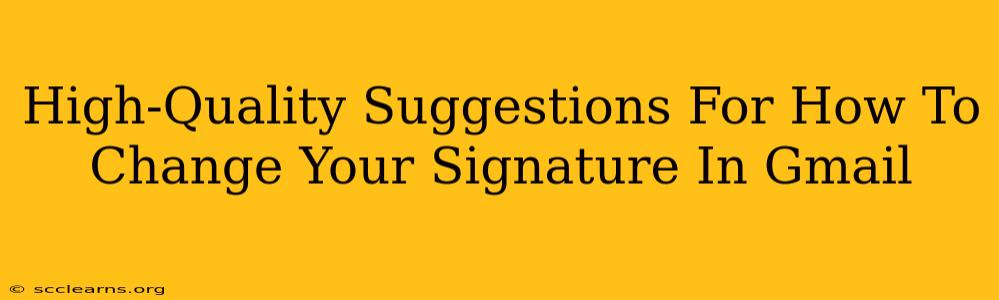Want to make a great first impression with every email? A well-crafted Gmail signature is key. This guide provides high-quality suggestions on how to change your Gmail signature and optimize it for maximum impact. We'll cover everything from the basics to advanced customization, ensuring your signature is professional, informative, and reflects your personal or brand identity.
Understanding the Importance of a Professional Gmail Signature
Before diving into how to change your signature, let's understand why it's crucial. Your email signature is more than just your name; it's a mini-marketing tool and a reflection of your professionalism. A strong signature can:
- Boost Brand Recognition: For businesses, a consistent signature reinforces branding.
- Increase Engagement: Include calls to action (CTAs) to drive traffic to your website or social media.
- Improve Professionalism: A clean, well-formatted signature enhances your credibility.
- Provide Contact Information: Make it easy for recipients to connect with you.
Step-by-Step Guide: How to Change Your Gmail Signature
Changing your Gmail signature is straightforward. Here's a detailed, step-by-step guide:
1. Accessing Gmail Settings:
- Open your Gmail account.
- Click the gear icon (Settings) in the top right corner.
- Select "See all settings."
2. Navigating to the Signature Section:
- In the "Settings" tab, look for the "Signature" section. It's usually near the top.
3. Creating Your Gmail Signature:
This is where the fun begins! You can create a simple or elaborate signature. Here are some elements to consider:
- Your Name: This is essential! Use a professional and consistent name format.
- Title/Job Position: Add your title for clarity and context.
- Contact Information: Include your phone number, email address (if different from the sending address), and website URL.
- Social Media Links: Include links to relevant social media profiles. Use icons for a cleaner look.
- Company Logo (Optional): For business emails, a small logo adds professionalism. Remember to keep file size small.
- Disclaimer (Optional): For legal reasons, some businesses require disclaimers.
4. Formatting Your Signature for Impact:
- Use Clear Font: Stick to easily readable fonts like Arial, Calibri, or Times New Roman.
- Maintain Consistent Formatting: Use consistent spacing, font sizes, and bolding for a clean look.
- Limit Length: Keep it concise. Avoid long paragraphs that overwhelm the reader.
- Mobile Optimization: Ensure your signature renders correctly on various devices.
5. Saving Your Changes:
Once you've created your signature, scroll to the bottom of the "Signature" section and click "Save Changes."
Advanced Gmail Signature Tips and Tricks
- Using HTML for Enhanced Formatting: For more control over your signature's appearance, you can use HTML code. This allows for more complex formatting and image placement. However, avoid overly complex designs.
- A/B Testing Different Signatures: Experiment with different signature variations to see which performs best.
- Regularly Review and Update: Keep your signature current with changes in your contact information or company branding.
Optimizing Your Gmail Signature for SEO
While your email signature isn't directly involved in search engine ranking, it can indirectly help your SEO efforts.
- Use Relevant Keywords: Subtly incorporate relevant keywords in your title or job description within the signature.
- Link to Relevant Pages: Link to specific pages on your website rather than just your homepage. This helps with targeted traffic.
- Track Your Results: Use analytics tools to monitor clicks from your signature links and measure their effectiveness.
By following these guidelines, you can craft a professional and effective Gmail signature that leaves a lasting impression and subtly boosts your online presence. Remember to keep it simple, clean, and relevant to your needs.