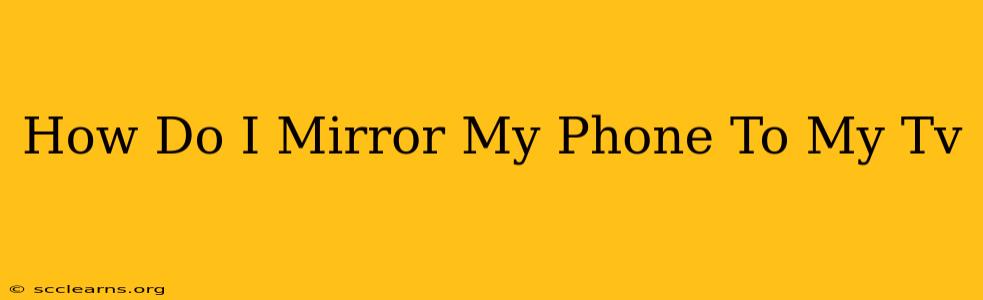Want to share your phone's screen with the whole family? Mirroring your phone to your TV opens up a world of possibilities, from showcasing vacation photos to enjoying mobile games on the big screen. This comprehensive guide will walk you through various methods, ensuring you find the perfect solution for your setup.
Understanding Phone Mirroring
Phone mirroring, also known as screen mirroring or screencasting, lets you display your phone's screen content – videos, photos, games, presentations – directly onto your TV. This transforms your TV into a larger, more immersive display for your mobile device.
Methods to Mirror Your Phone to Your TV
There are several ways to achieve this, each with its own advantages and disadvantages:
1. Using a Wireless Connection (Most Convenient)
This is generally the easiest and most convenient method, utilizing built-in features or readily available apps.
a) Built-in Wireless Features:
Many modern smart TVs and phones support built-in screen mirroring protocols like Miracast, Wi-Fi Direct, or AirPlay (for Apple devices). Check your TV and phone's manuals to see if these are supported. If both devices have compatible features, the process typically involves enabling screen mirroring on your phone and selecting your TV from the list of available devices. This often requires both devices to be on the same Wi-Fi network.
b) Using Streaming Apps:
Apps like Chromecast, Amazon Fire TV, or Apple TV offer seamless screen mirroring capabilities. These devices connect to your TV via HDMI and then allow you to cast your screen wirelessly from your phone using their respective apps. These often provide more stable connections compared to built-in features.
2. Using a Wired Connection (Most Reliable)
Wired connections, while less convenient, generally offer a more stable and reliable mirroring experience, particularly for high-resolution content or demanding applications like gaming.
a) HDMI Adapter:
For phones with a USB-C or HDMI port, an HDMI adapter provides a direct connection to your TV. Simply plug the adapter into your phone and the HDMI cable into your TV. This method often offers the best video quality and lowest latency.
b) USB-C to HDMI Cable: This is a single cable solution that combines the adapter and cable for a simpler setup.
Troubleshooting Common Issues
- Device Compatibility: Ensure both your phone and TV support the chosen mirroring method.
- Network Connectivity: A strong and stable Wi-Fi connection is crucial for wireless mirroring. Restart your router if you experience connectivity issues.
- App Permissions: Grant the necessary permissions to the mirroring app on your phone.
- HDMI Cable Issues: If using a wired connection, try a different HDMI cable to rule out cable problems.
Choosing the Right Method for You
The best method for mirroring your phone to your TV depends on your specific needs and setup. Wireless methods offer convenience but might experience occasional lag or dropouts. Wired methods provide stability and high quality but require a physical connection. Consider the following factors:
- Convenience: Wireless methods are generally more convenient.
- Reliability: Wired methods offer better reliability.
- Video Quality: Wired connections usually provide higher video quality.
- Latency: Wired connections generally have lower latency, crucial for gaming.
By carefully considering these factors, you can choose the mirroring method that best suits your needs. Happy watching!