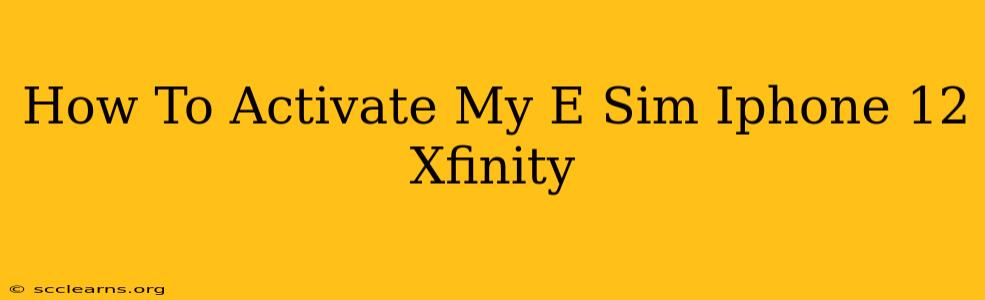Activating your Xfinity eSIM on your iPhone 12 can seem daunting, but it's a straightforward process once you know the steps. This guide will walk you through activating your Xfinity eSIM, troubleshooting common issues, and answering frequently asked questions.
Before You Begin: What You'll Need
Before you start the activation process, ensure you have the following:
- Your iPhone 12: Make sure it's charged and connected to a stable Wi-Fi network or has a strong cellular data connection.
- Your Xfinity Mobile Account: You'll need your account information handy, including your username and password.
- The QR Code or Activation Information: Xfinity provides a QR code or an alphanumeric activation code. Locate this information – it might be in your welcome email or your Xfinity Mobile app.
Step-by-Step Guide to Activating Your Xfinity eSIM on iPhone 12
Here's how to activate your Xfinity eSIM on your iPhone 12:
-
Open the Settings App: Locate and open the "Settings" app on your iPhone 12.
-
Navigate to Cellular: Tap on "Cellular" in the Settings menu.
-
Add Cellular Plan: You should see an option to "Add Cellular Plan". Tap on it.
-
Scan the QR Code: Your Xfinity eSIM activation will likely involve scanning a QR code. Point your iPhone's camera at the QR code provided by Xfinity. Your iPhone should automatically detect and read the code.
-
Enter Activation Information (If Needed): If you don't have a QR code, you'll be prompted to manually enter the activation information provided by Xfinity. Double-check for accuracy.
-
Wait for Activation: The activation process might take a few minutes. You'll see a progress indicator on the screen. Don't turn off your phone during this process.
-
Verify Activation: Once the activation is complete, you should see your Xfinity eSIM listed under "Cellular Plans" in your settings. Check your signal strength to confirm everything's working correctly.
-
Test Your Connection: Make a test call, send a text message, or browse the internet to ensure your eSIM is fully functional.
Troubleshooting Common Xfinity eSIM Activation Problems
-
QR Code Not Scanning: Ensure the QR code is clean, well-lit, and within the camera's focus range. Try restarting your iPhone. If problems persist, contact Xfinity support.
-
Activation Error Message: Take note of the specific error message. Xfinity's website or app may have troubleshooting information related to the error code. If not, contact Xfinity support directly.
-
No Cellular Service: Check your iPhone's settings to ensure the eSIM is selected as the primary or preferred cellular plan. Also, verify that your iPhone is in an area with good cellular coverage.
Frequently Asked Questions (FAQs)
Q: Can I use both my physical SIM and eSIM simultaneously?
A: Yes, the iPhone 12 supports dual SIM functionality, allowing you to use both a physical SIM card and an eSIM concurrently. This is great for separating work and personal numbers.
Q: What if I lose my QR code or activation information?
A: Contact Xfinity customer support immediately. They will be able to assist you with obtaining a new QR code or activation details.
Q: Can I switch between my physical SIM and eSIM?
A: Yes, you can easily switch between your physical SIM and eSIM within your iPhone's settings. This allows flexibility depending on your location or network preferences.
By following these steps and troubleshooting tips, you should be able to successfully activate your Xfinity eSIM on your iPhone 12. Remember, contacting Xfinity support is always an option if you encounter any persistent issues.