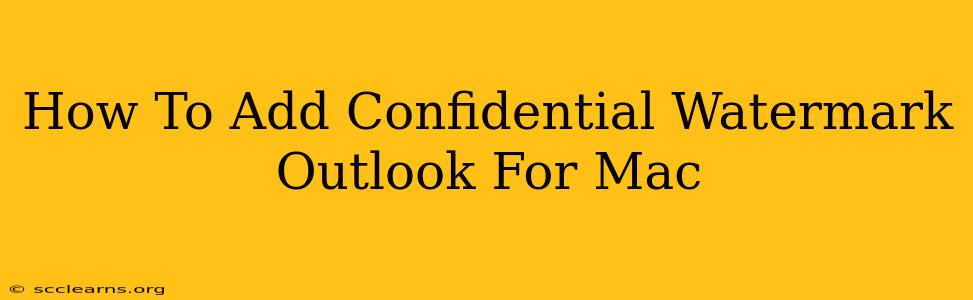Adding a confidential watermark to your Outlook emails on a Mac isn't a built-in feature, unlike some other email clients. However, there are a few workarounds you can use to achieve a similar effect, protecting sensitive information. This guide will walk you through the best methods.
Method 1: Using a Third-Party App
The most effective way to add a confidential watermark to your Outlook emails on a Mac is by using a third-party application. Many apps offer advanced email management features, including the ability to add custom watermarks. These apps often integrate seamlessly with Outlook, allowing you to add watermarks before sending your emails.
Advantages:
- Professional Look: These applications often allow for highly customizable watermarks, ensuring a professional and consistent brand.
- Easy Integration: Many apps seamlessly integrate with Outlook for a streamlined workflow.
- Advanced Features: Besides watermarks, you might gain access to other useful email management tools.
Disadvantages:
- Cost: Some powerful apps require a subscription or one-time purchase.
- Learning Curve: You'll need to familiarize yourself with the new app's interface and features.
Note: Research different apps available and choose one that best suits your needs and budget. Consider factors such as ease of use, features, and compatibility with your Mac's operating system.
Method 2: Adding a Watermark in a Separate Document
This method involves creating the watermark separately and then inserting it into your Outlook email as an image.
Steps:
- Create the Watermark: Use a program like Preview, Pages, or Photoshop to design your "Confidential" watermark. Make sure the background is transparent so the watermark is visible over your email text.
- Save the Watermark: Save the watermark as a PNG or JPG image.
- Insert into Outlook: Open your Outlook email and add the watermark image as you would any other image attachment. You may need to resize it to fit your email.
Advantages:
- Free and Accessible: You likely already have the necessary software on your Mac.
- Simple Process: The steps are relatively straightforward.
Disadvantages:
- Less Professional: The watermark might appear less integrated and professional than using a dedicated app.
- Image Quality: The quality of the watermark may suffer depending on the image format and size.
- Potential for Misalignment: Positioning the watermark can be challenging.
Method 3: Using the Header and Footer (Limited Effectiveness)
While not a true watermark, you can include the word "CONFIDENTIAL" in the header or footer of your email. This is a quick solution but offers less visual impact than a true watermark.
Steps:
- Access Header/Footer: In Outlook, go to the message options and locate header and footer settings (the exact location may vary slightly depending on your Outlook version).
- Add Text: Type "CONFIDENTIAL" into the header or footer.
Advantages:
- Built-in Feature: No additional apps are required.
- Quick and Easy: This is the fastest method to add a confidentiality indicator.
Disadvantages:
- Limited Visual Impact: This method is less visually prominent and may be easily missed.
- Not a True Watermark: It lacks the visual effect of a watermark overlaid on the text.
Best Practices for Confidentiality
Regardless of the method you choose, remember these best practices for maintaining email confidentiality:
- Strong Passwords: Use strong and unique passwords for your email account.
- Two-Factor Authentication: Enable two-factor authentication for enhanced security.
- Avoid Sensitive Information: Avoid including highly sensitive information in emails whenever possible.
- Secure Networks: Only access your email on secure networks.
- Recipient Verification: Always double-check the recipient's email address before sending.
By implementing these strategies and selecting the watermarking method best suited to your needs, you can significantly improve the confidentiality of your Outlook emails on your Mac. Remember that no method is foolproof, and the best approach is a multi-layered security strategy.