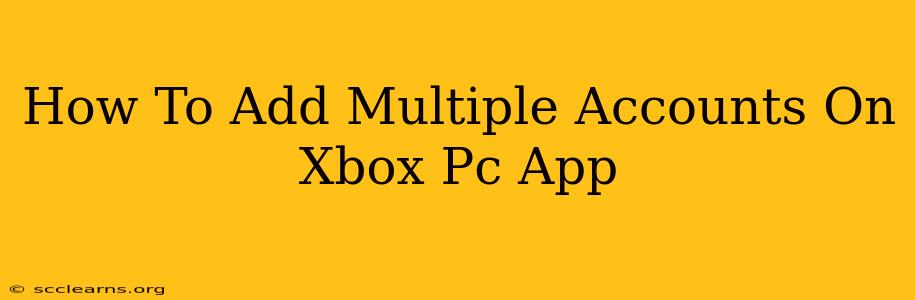The Xbox PC app lets you access a world of games and features, but what if you want to switch between different profiles easily? This guide shows you how to add multiple accounts to your Xbox PC app, so you can seamlessly switch between your gaming personas and experience a personalized gaming environment.
Understanding Account Switching on Xbox PC
Before we dive into the steps, it's important to understand that you're not technically "adding" multiple accounts to the Xbox app itself. Instead, you're signing in and out of different Microsoft accounts, each associated with its own unique Xbox profile and game library. This allows the app to remember your preferences and game progress for each account.
Step-by-Step Guide: Adding Multiple Xbox Accounts
Adding multiple accounts is a straightforward process. Follow these steps:
1. Launch the Xbox PC App: Open the Xbox app on your Windows PC.
2. Sign Out (if Necessary): If you're already signed into an account, click your profile picture (usually a silhouette or your gamerpic) located in the upper right corner of the app. Select "Sign out".
3. Sign In with a Different Account: Once signed out, you'll be prompted to sign in. Enter the email address and password for the second Microsoft account you want to add. Click "Sign in".
4. Repeat for Additional Accounts: To add more accounts, simply repeat steps 2 and 3. You can switch between signed-in accounts at any time using the profile picture menu.
5. Managing Your Accounts: The Xbox app will remember your signed-in accounts. To switch between them, click your profile picture in the upper right corner and select the account you wish to use from the dropdown menu.
Troubleshooting Common Issues
-
Forgot Password?: If you've forgotten your password, click the "Forgot password?" link on the sign-in screen. You'll be guided through the password recovery process.
-
Account Issues?: If you encounter difficulties signing in, check your internet connection or contact Xbox support for assistance.
-
Profile Picture Not Showing?: Sometimes, the profile picture might not update immediately. Try restarting the app or your computer.
Optimizing Your Xbox PC Experience
Adding multiple accounts is just one way to enhance your Xbox PC gaming experience. Consider these additional tips:
-
Install Games on Multiple Accounts: You can install games on each account separately, keeping your game libraries distinct.
-
Customize Settings: Personalize your controller settings, audio preferences, and other options for each account.
-
Game Pass Sharing (with Caution): While sharing a Game Pass subscription between accounts is possible, be mindful of Microsoft's terms of service to avoid any account suspension.
By following these simple steps, you can easily manage multiple accounts on your Xbox PC app, allowing you to enjoy a more personalized and flexible gaming experience. Remember to keep your accounts secure and manage your games effectively across profiles.