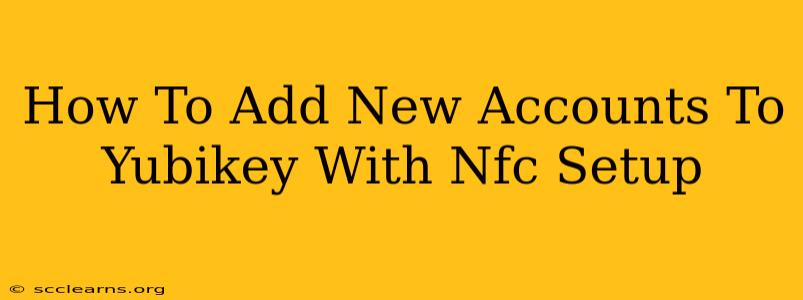Adding new accounts to your YubiKey, especially with NFC (Near Field Communication) enabled, enhances its security and functionality. This guide will walk you through the process, ensuring a smooth and secure setup for your various online accounts.
Understanding YubiKey and NFC Capabilities
Before we dive into the specifics, let's clarify what YubiKeys are and how NFC improves their usability. A YubiKey is a small hardware security key that provides two-factor authentication (2FA) for numerous online services. NFC functionality allows you to easily tap your YubiKey against your NFC-enabled device (like a smartphone or computer) to quickly and securely authenticate.
Benefits of Using NFC with Your YubiKey
- Enhanced Convenience: NFC eliminates the need to plug your YubiKey into a USB port every time you need to log in, making the authentication process much faster and more user-friendly.
- Increased Security: NFC, when paired with a secure operating system, adds another layer of security against potential attacks.
- Broader Compatibility: Many modern devices now support NFC, expanding the range of devices you can use your YubiKey with.
Adding Accounts to Your YubiKey (NFC Enabled)
The process of adding accounts to your YubiKey varies slightly depending on the specific YubiKey model and the online service you're using. However, the general steps remain consistent. Remember to always download the official YubiKey manager from the manufacturer's website for your specific operating system.
Step 1: Download and Install the YubiKey Manager
Download the latest version of the YubiKey Manager software for your computer. This application is crucial for managing and configuring your YubiKey. Ensure you're downloading from a trusted source to avoid malware.
Step 2: Connect Your YubiKey
Connect your YubiKey to your computer either via NFC or USB. The YubiKey Manager should automatically detect your YubiKey.
Step 3: Access the YubiKey Manager
Open the YubiKey Manager. You should see your YubiKey listed, along with its details.
Step 4: Adding a New Account
The exact method for adding a new account will vary based on the type of account and YubiKey configuration.
- Some services offer automatic YubiKey configuration: This is often the easiest method. When setting up 2FA on a website, you will usually see an option to add a security key. Select this option, and follow the on-screen instructions. The website will guide you through the process of pairing your YubiKey.
- Manual Configuration (YubiKey Manager): If automatic configuration is not available, you might need to manually configure your YubiKey using the YubiKey Manager. This typically involves selecting the appropriate YubiKey application (e.g., FIDO2, OTP), and following the prompts within the software to register the YubiKey with the service.
Step 5: Testing Your New Account
After adding the account to your YubiKey, it's critical to test it. Log in to the service and attempt to use your YubiKey for authentication. Ensure everything is working as expected.
Troubleshooting Common Issues
- YubiKey Not Detected: Ensure your YubiKey is properly connected and that your computer's NFC functionality is enabled. Check your computer's device manager for any issues.
- Authentication Failure: Double-check your YubiKey configuration and the service's instructions for adding a security key. Ensure the YubiKey is properly paired with the account.
- Software Compatibility: Ensure you have the latest version of the YubiKey Manager software. Outdated software can lead to compatibility problems.
Conclusion
Adding new accounts to your YubiKey with NFC is a straightforward process that significantly enhances your online security. By following these steps and troubleshooting potential issues, you can seamlessly integrate your YubiKey into your daily workflow for enhanced protection. Remember to always prioritize security best practices and keep your YubiKey software up to date.