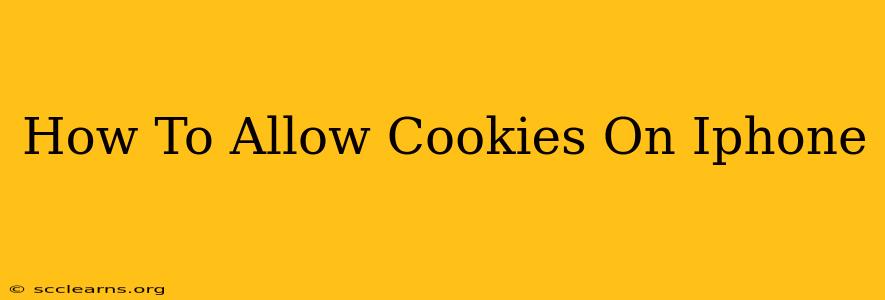Are you having trouble accessing certain websites or online services on your iPhone because of cookie restrictions? Don't worry, you're not alone! Many users encounter this issue. This comprehensive guide will walk you through how to allow cookies on your iPhone, ensuring a smoother browsing experience. We'll cover different versions of iOS and address common troubleshooting steps.
Understanding Cookies and Their Importance
Before diving into the how-to, let's briefly understand what cookies are and why they're important. Cookies are small text files that websites store on your device. They remember your preferences, login information, and browsing history, making your online experience more personalized and efficient. Without cookies, you might find yourself repeatedly logging in to websites or losing your shopping cart contents.
How to Allow Cookies on Your iPhone: A Detailed Walkthrough
The process of enabling cookies on your iPhone depends slightly on your iOS version. However, the general steps are similar. Here’s a breakdown:
Step 1: Accessing Safari Settings
First, you need to locate and open the Safari settings on your iPhone. This is usually done by:
- Opening the Settings app: This is the grey icon with gears.
- Scrolling down and tapping on "Safari": You'll find this under the list of apps.
Step 2: Navigating to Cookie Settings
Once in the Safari settings, you need to find the cookie settings. The exact wording might differ slightly depending on your iOS version, but look for options like:
- "Block All Cookies": This is the setting you need to change.
- "Website Data": This option allows you to manage individual website cookies and clear your browsing data.
Step 3: Adjusting Cookie Preferences
This is where you'll actually enable cookies. Look for the following options and make the necessary adjustments:
- "Never": This setting completely blocks all cookies. Change this to "Allow from Websites I Visit" or a similar option if available in your iOS version. This will allow cookies from websites you actively browse.
- "Allow from Websites I Visit": This option will permit cookies only from websites you directly interact with. This offers a good balance between privacy and functionality.
Step 4: Restarting Your Browser (Optional but Recommended)
After changing your cookie settings, it’s good practice to restart your Safari browser. This ensures that the changes take effect immediately. You can simply close the Safari app and reopen it.
Troubleshooting Common Cookie Issues
Even after following the steps, you might still encounter issues with cookies. Here are some common problems and solutions:
- Website Still Blocking Access: Some websites use stricter cookie policies. Try clearing your Safari history and website data (found within the Safari settings) as a fresh start.
- Private Browsing Mode: Remember that private browsing mode typically disables cookies. Switch to regular browsing mode if you need to allow cookies for a particular website.
- Out-of-Date iOS Version: Ensure your iPhone's iOS is up-to-date. Software updates often include bug fixes that might resolve cookie-related problems.
Maintaining Privacy While Using Cookies
While allowing cookies enhances your online experience, it's crucial to remember to prioritize your online privacy. Consider these practices:
- Regularly Clear Your Browsing Data: Periodically clearing your browsing history, cookies, and website data helps limit the amount of information stored on your device.
- Use a VPN: A Virtual Private Network (VPN) adds an extra layer of security and privacy when browsing the internet.
- Be Mindful of the Websites You Visit: Stick to reputable and trusted websites to reduce the risk of encountering malicious cookies.
By following these steps and incorporating responsible browsing habits, you can effectively manage cookies on your iPhone while safeguarding your online privacy. Remember to always check the privacy settings of the websites you use and keep your software updated.