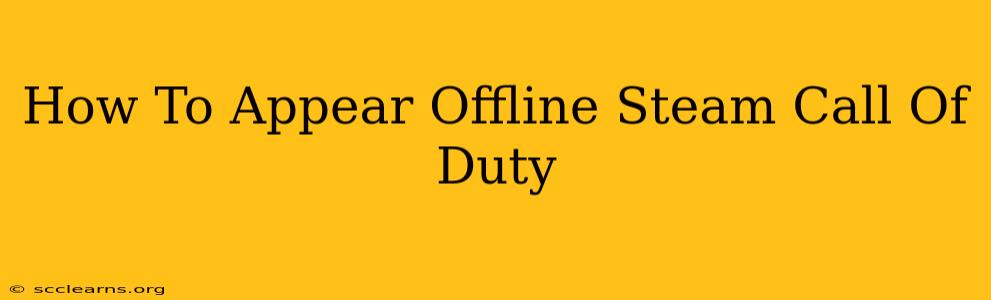Want to enjoy your Call of Duty matches without the distractions of Steam friends? This guide will show you how to appear offline on Steam while still playing your favorite game. This is perfect for focused gaming sessions or simply when you need some uninterrupted playtime.
Understanding Steam's Online Status
Steam displays your online status to your friends, indicating whether you're online, away, busy, or offline. By default, Steam automatically sets your status based on your activity. However, you can manually override this to appear offline, regardless of what you're actually doing.
Methods to Appear Offline on Steam
Here are the primary ways to achieve an offline status on Steam while playing Call of Duty or any other game:
Method 1: The Simple Offline Mode
This is the easiest and most straightforward method:
- Open Steam: Launch the Steam client on your computer.
- Go to "Go Offline": In the top right corner of the Steam client, you'll find your username. Click on it, and select "Go Offline."
- Confirm: Steam will prompt you to confirm. Click "Go Offline" again.
Now, you'll appear offline to all your Steam friends, even while playing Call of Duty. Remember, you'll be unable to use most Steam features while offline, including chatting or joining multiplayer lobbies through Steam.
Method 2: Using the Steam Client Settings (Less Recommended)
While less direct, this method provides more control over your online status:
- Open Steam Settings: Click on "Steam" in the top left corner of the client, then select "Settings."
- Navigate to "Interface": In the settings menu, find and click "Interface."
- Change "Display my online status": This option allows you to change the way your online status is shown. Choose 'Appear offline'.
Important Considerations:
- Limitations of Offline Mode: While offline, you won't be able to access most Steam features, such as in-game chat or Steam Overlay. Remember this before going offline.
- Call of Duty's Multiplayer: Your Call of Duty online status is managed separately. Appearing offline on Steam won't affect your visibility to other players within the Call of Duty game itself.
- Friends' Requests: You will not receive friend requests while offline.
Troubleshooting
If you are having trouble appearing offline, try these steps:
- Restart Steam: A simple restart often resolves minor glitches.
- Check your Internet Connection: Ensure you have a stable internet connection. Steam needs to be connected to the internet to successfully set your status to offline.
- Update Steam: Make sure your Steam client is up to date.
Conclusion
Appearing offline on Steam while playing Call of Duty is a simple process that gives you the privacy and uninterrupted gaming experience you desire. By using either of the above methods, you can control your online visibility and focus on your gameplay. Choose the method that best suits your needs and enjoy your Call of Duty matches without any disturbances!