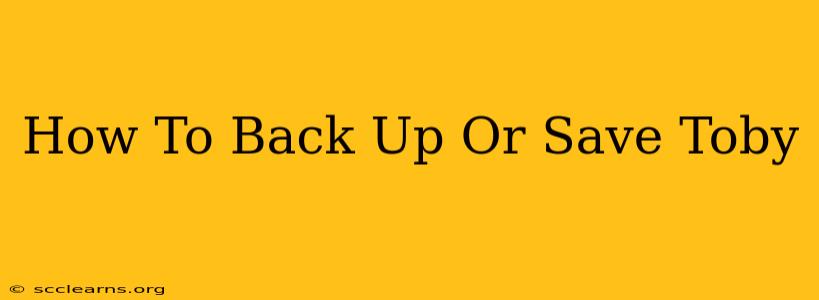Losing your precious Toby data would be a disaster! Whether you're using Toby for research, project management, or simply keeping track of your favorite websites, knowing how to back up your data is crucial. This guide provides a comprehensive overview of how to save and protect your valuable Toby information.
Understanding Toby's Data Structure
Before diving into the backup process, it's helpful to understand what data you're actually backing up. Toby primarily stores your data in the form of collections and items within those collections. These collections are essentially folders containing links, notes, and other information you've organized within Toby. Backing up your Toby data means preserving these collections and their contents.
Methods for Backing Up Toby
Unfortunately, Toby doesn't offer a built-in backup feature. However, there are several methods you can employ to create your own backup:
1. Manual Export of Collections (Recommended):
This method is the most reliable for preserving all your data.
- Step 1: Accessing the Export Feature: While Toby lacks a single, global export function, you can individually export collections. This means you'll need to go through each collection and export it separately.
- Step 2: Exporting Each Collection: Within each collection, look for an export option (the exact method may vary depending on your Toby version and operating system). This will likely generate a file, typically a JSON or text file, containing the collection's data.
- Step 3: Organizing Your Backups: Save each exported file to a designated folder on your computer or cloud storage service. Properly label these files to maintain organization. Consider creating a date-stamped folder to easily identify your latest backup.
Pros: This ensures you have a complete record of your data.
Cons: This is a manual process and time-consuming, especially for users with numerous collections.
2. Browser Bookmark Backup (Partial Backup):
This method only backs up your links, not your notes or other metadata associated with your Toby items.
- Step 1: Exporting Bookmarks: Most modern browsers (Chrome, Firefox, Safari, etc.) have built-in bookmark management features. Export your bookmarks to a file (typically HTML).
- Step 2: Import into Toby (If Necessary): If you lose your Toby data and only have the browser bookmarks, you can potentially import them into Toby. Note, however, that this process will only recover the links and not your associated notes or tags from Toby.
Pros: Quick and Easy.
Cons: This only captures your links, not the full richness of your Toby data, including your notes and tags.
3. Cloud Storage Sync (Indirect Method):
If you are storing your Toby data on your computer's hard drive and it's being sync'd to a cloud service like Google Drive, Dropbox, or iCloud, then changes you make to your Toby data will automatically be reflected in the cloud storage. This is not a true backup. Consider it more of a redundancy than a dedicated backup strategy.
Pros: Your data is automatically reflected in the cloud.
Cons: This relies on your cloud storage service remaining intact. It also does not provide version control or an easy way to restore your data to a specific point in time.
Best Practices for Toby Data Backup
- Regular Backups: Perform regular backups (weekly, or even daily, depending on how frequently you use Toby and how important your data is).
- Multiple Backup Locations: Store your backups in multiple locations (e.g., both locally on your computer and in a cloud storage service) for extra security.
- Version Control: If possible, maintain multiple versions of your backups. This allows for restoration to earlier points in time if needed.
- Password Protection: Secure your backup files with strong passwords, especially if storing them in a cloud service.
Conclusion
While Toby doesn't have a native backup feature, employing the methods outlined above will help you protect your valuable data. Prioritize regular, well-organized backups to ensure you can recover your information quickly and efficiently if something goes wrong. Remember, proactive backup is always better than reactive recovery!