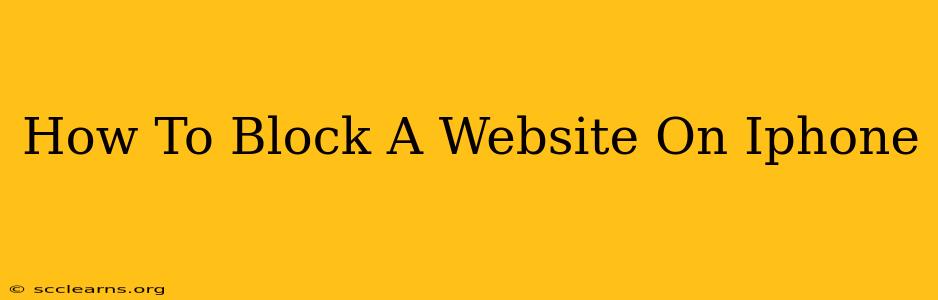Are you tired of distracting websites constantly popping up on your iPhone? Do you need to restrict access to certain sites for personal or parental reasons? This guide provides several methods on how to block a website on iPhone, catering to different needs and technical skills. We'll explore built-in iOS features and third-party apps, ensuring you find the perfect solution for your situation.
Blocking Websites Using Screen Time
Apple's built-in Screen Time feature offers a powerful and straightforward way to manage website access on your iPhone. This is ideal for parental controls or self-imposed limitations.
Here's how to use Screen Time to block websites:
- Access Screen Time: Open the Settings app and tap on Screen Time.
- Content & Privacy Restrictions: Tap on Content & Privacy Restrictions. You might need to enter your passcode. Enable this feature if it's not already enabled.
- Website Restrictions: Scroll down and find Website Restrictions. Tap on it.
- Choose a Restriction Level: You can choose from All Websites, Only Allow These Websites, or Never Allow These Websites.
- All Websites: This allows access to all websites.
- Only Allow These Websites: This option allows access only to specific websites you add to the "Allowed Websites" list. Add websites individually using the "+" button.
- Never Allow These Websites: This option blocks specific websites you add to the "Never Allow" list. This is the most suitable option for blocking unwanted websites. Use the "+" button to add sites you want to block.
- Save Changes: Once you've added your allowed or blocked websites, save your changes.
Advantages of using Screen Time:
- Simple and intuitive interface: Easy to use even for non-tech-savvy individuals.
- Built-in iOS feature: No need to download any third-party apps.
- Effective parental control: Great for managing children's online activity.
Utilizing Third-Party Apps for Website Blocking
If Screen Time doesn't offer the level of control you need, consider using a dedicated website blocker app. Many apps on the App Store provide advanced features like scheduled blocking, customizability, and more robust security.
Things to consider when choosing a third-party app:
- App Reviews: Check user reviews before downloading to ensure the app is reliable and effective.
- Features: Consider features like custom schedules, password protection, and whitelisting capabilities.
- Privacy Policy: Review the app's privacy policy to understand how your data is handled.
Blocking Websites Using Your Network (For Advanced Users)
For a more advanced approach requiring some technical knowledge, you can configure your network's DNS settings to block websites. This method requires access to your router's settings and usually involves using a DNS service known for blocking websites (like OpenDNS or NextDNS). This is less user-friendly than the previous methods but provides a more comprehensive solution. Caution: Incorrect configuration may disrupt your internet connection. Only attempt this if you are comfortable with network settings.
Frequently Asked Questions (FAQs)
Q: Can I unblock a website later?
A: Yes, you can easily adjust your settings in Screen Time or your chosen third-party app to remove blocked websites or add new ones.
Q: What if I accidentally block a website I need?
A: Simply follow the steps above to remove the website from your blocked list.
Q: Are there any free website blocker apps?
A: Yes, several free apps are available on the App Store, but they may have limited features compared to paid options.
Conclusion:
Blocking websites on your iPhone is achievable through various methods. Whether you opt for the built-in Screen Time feature, a third-party app, or advanced network configurations, choosing the right approach depends on your specific needs and technical skills. Remember to always prioritize your online safety and choose methods that best suit your requirements.