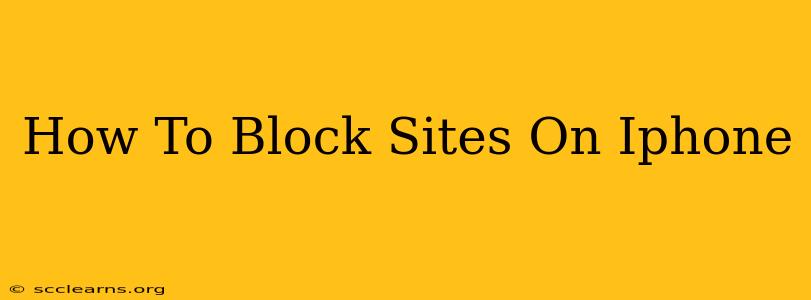Are you looking for ways to block websites on your iPhone? Whether it's for parental controls, boosting productivity, or simply limiting access to distracting sites, this guide will walk you through several effective methods. We'll cover both built-in iOS features and third-party apps, ensuring you find the best solution for your needs.
Using Screen Time to Block Websites on iPhone
iOS offers a powerful built-in feature called Screen Time. This tool allows you to set time limits for app usage and even restrict access to specific websites. Here's how to use it to block sites on your iPhone:
Step-by-Step Guide to Blocking Websites with Screen Time:
- Access Screen Time: Open the Settings app on your iPhone and tap on Screen Time.
- Content & Privacy Restrictions: Tap on Content & Privacy Restrictions. You might need to enter your passcode. Turn this feature ON.
- Website Restrictions: Scroll down and tap on Website Restrictions.
- Choose a Restriction Level: You have three options:
- All Websites: Blocks access to all websites except those specifically allowed.
- Specific Websites Only: Allows access only to the websites you specifically allow.
- Add Websites: Let's you add specific sites you want to block.
- Add or Remove Websites: Depending on your choice above, you can add websites to the block list or the allow list. This requires entering the website addresses manually.
Important Considerations for Screen Time:
- Passcode Protection: Make sure to set a strong passcode to prevent unauthorized changes to your Screen Time settings.
- Limitations: Screen Time's website blocking primarily relies on blocking the website's domain. Clever websites might use multiple domains or techniques to bypass these restrictions.
- Child Accounts: Screen Time is particularly useful for parental controls, managing a child's iPhone access to specific websites.
Utilizing Third-Party Apps for Website Blocking
While Screen Time provides a good starting point, dedicated third-party apps offer more advanced features and tighter control over website access. These apps often provide features like:
- Customizable Block Lists: Easily add or remove websites from your block list.
- Scheduled Blocking: Block websites only during specific times of the day.
- Advanced Filtering: Use more sophisticated methods to block websites based on keywords or categories.
- Usage Reports: Track website usage and identify potential issues.
Choosing the Right App: The App Store offers numerous website blockers. Research and compare apps based on reviews, features, and pricing before making a decision. Remember to read app permissions carefully before installation.
Comparing Screen Time vs. Third-Party Apps
| Feature | Screen Time | Third-Party Apps |
|---|---|---|
| Built-in | Yes | No |
| Flexibility | Limited | High |
| Advanced Features | Few | Many (e.g., scheduled blocking) |
| Ease of Use | Simple | Can vary depending on the app |
| Cost | Free | Free or paid |
Beyond Blocking: Other Strategies for Managing Website Access
Remember that website blocking is only one aspect of managing online behavior. Consider these additional strategies:
- Educating Users: Open communication about responsible internet usage is crucial, especially for children.
- Website Filtering on Router: Some routers offer built-in website filtering capabilities.
- Parental Control Software: For comprehensive parental control, explore dedicated parental control software.
By combining the appropriate methods above, you can effectively manage and control website access on your iPhone, creating a safer and more productive digital environment. Remember to choose the solution that best fits your specific needs and technical skills.